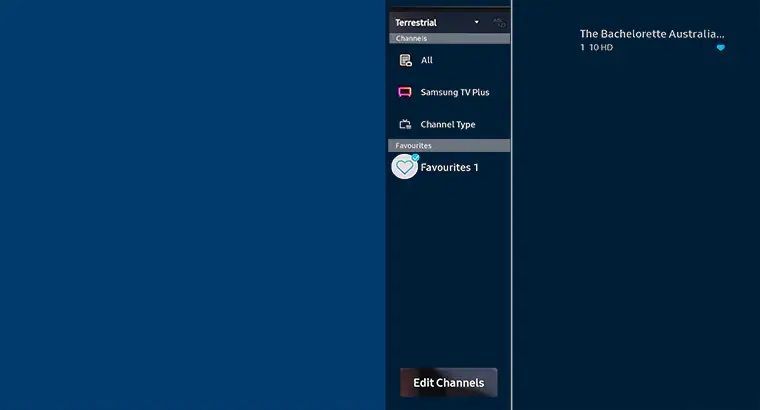- Mark as New
- Bookmark
- Subscribe
- Subscribe to RSS Feed
- Permalink
01-10-2023 04:26 PM in
Tips & TricksDesignate frequently watched channels as favourite channels and save the hassle of searching for TV channels. You can favourite free-to-air TV, radio and Samsung TV Plus channels. Favourite channels are highlighted in the Channel List screen. On newer models, you can also view the TV guide filtered to only your favourite channels. Follow the guide below to learn more.
Please Note: The information on this page is for Australian products only. Models, sequences or settings will vary depending on location and/or where the product had been purchased. To be redirected to your local support page please click here.
Add your Favourite Channels to a List
Follow the steps below to learn how to add your favourite channels to a list on your Samsung TV.
2022 Model TVsClick to Collapse
2. Select Live TV then Channel List
Note: To add free-to-air TV channels, ensure that your TV has an antennae connection and that you are receiving free-to-air broadcast.
3. Scroll down to Favourites then select Add Channels
Note: You can also remove, change order and rename your favourited channels on this screen.
4. Select the channel you wish to add to your Favourites then Add
5. Select Save and Exit
2020 - 2021 Model TVsClick to Collapse
2. Select Live TV then Channel List
Note: To add free-to-air TV channels, ensure that your TV has an antennae connection and that you are receiving free-to-air broadcast.
3. Navigate to and select Edit Channels
4. Scroll down to Favourites then select Add Channels
Note: You can also remove, change order and rename your favourited channels on this screen.
5. Select the channel you wish to add to your Favourites then Add
6. Select Save and Exit
7. You will be brought to the Channels menu where you can view your favourites
- 2020 - 2021 Model TVs: Home > Live TV > Edit Channels > Add Favourites
- 2016 - 2019 Model TVs: Home > Live TV > Channel List > Favourites
- 2013 - 2015 Model TVs: Menu > Broadcasting > Edit Favourites
If you require further assistance, please consult the user manual from our Manuals & Downloads page or contact our Samsung Care Australia experts on 1300 362 603 (Toll Free in Australia). You can also contact our Chat Support team or reach us through Samsung Members Community.
This product should be mounted to a wall or other suitable surface to avoid serious injury. Find out more here.