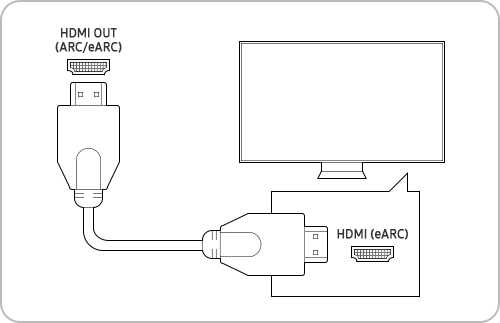- Mark as New
- Bookmark
- Subscribe
- Subscribe to RSS Feed
- Permalink
- Report Inappropriate Content
05-04-2022 11:18 AM in
Tips & TricksAlthough the sound quality of the built-in speakers of the Samsung Smart TV are top-notch, adding a wireless or Bluetooth speaker, or connecting your TV to a soundbar can enhance the audio output for maximum immersion in movies and games. Experience your Smart TV to the fullest with richer sound and increased audio quality. Find the most suitable connection method by referring to the steps below.
If you are looking to learn connect your subwoofer to your soundbar instead, follow our guide on How to Add Rear Speakers to your Soundbar.
Method 1. Connect with an HDMI cable
Using a HDMI cable to connect your soundbar to the TV will give you the best audio quality. HDMI cables transmit sound digitally and the digital audio signal travels both ways, which will improve the sound quality and latency of the signal. Follow the steps below to connect your soundbar to the TV.
Note: To learn more about using HDMI eARC, head to our guide What eARC is and how to set on Samsung Smart TV
Step 1. Connect one end of an HDMI cable to the HDMI port on your TV (ARC/eARC port)
Step 2. Connect to the HDMI OUT (ARC/eARC) port of the soundbar.
Step 3. Turn on your soundbar. Press the Source button on the soundbar until D.IN. appears on the display.
Step 4. The TV sound will be played through your soundbar.
Method 2. Connect with Bluetooth
A Bluetooth connection doesn't produce the same sound quality as HDMI, but it's loved because of the advantage of being wireless. The main challenge with Bluetooth is that the connection can be unstable due to external factors like a power outage or other electric devices. Bluetooth is still a nice and easy option to have.
Step 1. Press the Source button on the soundbar, and then set the soundbar to the “BT” setting. “BT” automatically changes to “BT PAIRING” in a few seconds or changes to “BT READY” if there is a connection record.
Step 2. When “BT READY” appears, press and hold the Source button on the soundbar for more than 5 seconds to display “BT PAIRING”.
Step 3. Once the soundbar is in pairing mode, navigate to Settings on the TV.
Step 4. Select Sound and then select Sound Output.
Step 5. Select Bluetooth Speaker List.
Step 6. Select your soundbar from the list and then select Pair and Connect.
Method 3. Connect with an optical cable
Using an optical cable is a great way to connect your soundbar to the TV. This type of cable transmits digital sound, so you can hear every detail.
Step 1. Turn on the TV and soundbar.
Step 2. Press the Source button on the soundbar, and then set the soundbar to the D.IN. setting.
Step 3. Connect one end of a digital optical cable to the OPTICAL OUT port on the TV and then connect the other end to the DIGITAL AUDIO IN (OPTICAL) port on the soundbar.
Step 4. On the TV, navigate to Settings.
Step 5. Select Sound and then select Sound Output.
Step 6. Select Audio Out/Optical.
Note: Click this link for more information about using an optical cable to connect a soundbar to your TV.
Method 4. Connect with Wi-Fi
Benefits of using Wi-Fi
Using the Wi-Fi function, you can enjoy high-quality sound sources from Smart TVs without interruption or loss of sound. See below for details. This function is only available for Samsung TVs and Samsung Soundbars. When you connect your devices using a Wi-Fi network, you can have the following benefits.
- Wider range: Wi-Fi allows you a wider range than Bluetooth. In general, a Bluetooth connection is only possible within 30 feet. However, Wi-Fi relies only on the strength of the Wi-Fi signal, so if your devices are within the network, you can play music.
- Multiple connections: When you use Wi-Fi, you can connect multiple soundbars to your network. It is possible because of the wide range of Wi-Fi. Therefore, you can use Wireless Audio 360 systems simultaneously and enjoy a high quality sound.
To connect with Wi-Fi:
Step 1. Connect your mobile device to the same Wi-Fi that your TV is connected to.
Step 2. Download the Samsung SmartThings app on your mobile device.
Step 3. Open the SmartThings app on your mobile device.
Step 4. Tap the Add icon (+) then Add Device. Follow the prompts to add your Soundbar
Note: For more information head to our guide Connect your Soundbar to the TV via Wi-Fi.
If you require further assistance, please consult the user manual from our Manuals & Downloads page or contact our Samsung Care Australia experts on 1300 362 603 (Toll Free in Australia). You can also contact our Chat Support team or reach us through Samsung Members Community.
This product should be mounted to a wall or other suitable surface to avoid serious injury. Find out more here
- Mark as New
- Subscribe
- Subscribe to RSS Feed
- Permalink
- Report Inappropriate Content
05-04-2022 03:53 PM in
Tips & Tricks- Mark as New
- Subscribe
- Subscribe to RSS Feed
- Permalink
- Report Inappropriate Content
05-04-2022 06:52 PM (Last edited 05-04-2022 06:53 PM ) in
Tips & TricksThanks @SamsungMel 🙏🏻