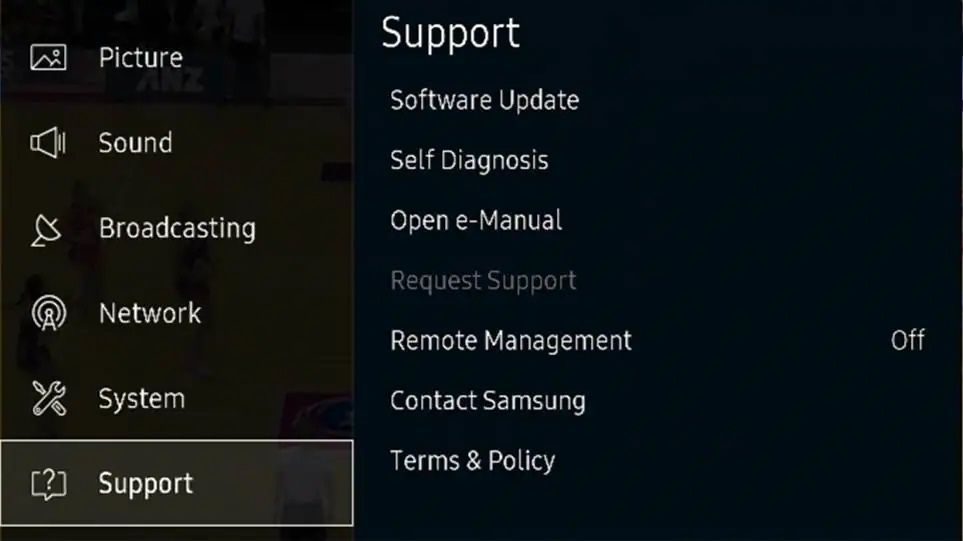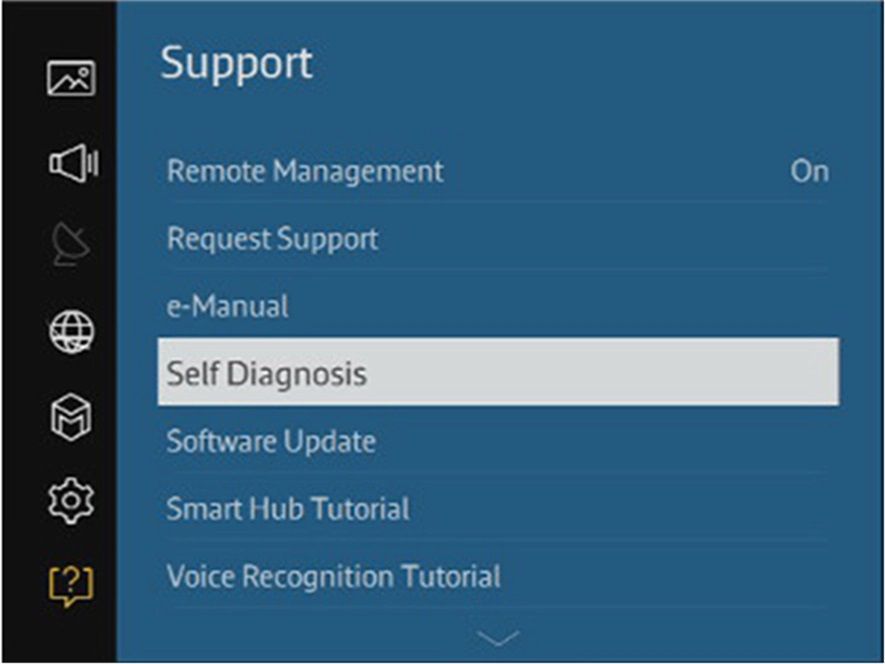- Mark as New
- Bookmark
- Subscribe
- Subscribe to RSS Feed
- Permalink
- Report Inappropriate Content
04-26-2022 01:12 PM (Last edited 04-27-2022 12:02 PM by SamsungSilky ) in
Tips & TricksPlease Note: The information on this page is for Australian products only. Models, sequences or settings will vary depending on location and/or where the product had been purchased. To be redirected to your local support page please click here.
When you perform a Factory Reset, all settings will revert to factory default. These settings include picture and sound settings, channel menu settings (including memorised channels), clock and timer settings, and other settings that you may have changed. You may also lose any changes to calibration settings if the calibration was not done through the service menu. Factory Reset, however, will not affect your Network Settings. Network Settings can only be changed manually.
If you simply want to reset one of the settings on your TV (i.e. picture or sound), please refer to your User Manual for steps on how to reset the individual settings on your TV.
Note: The TV in the video below is a QA55QN90AAWXXY (2021) model TV. Scroll down to find steps for previous TV models.
Note: If the Reset function is greyed out, please press the Back button on your TV remote to exit the app running in the background.
By Model Year:
2020 - 2021 Models
1. With your TV turned on, press the Home button on your remote control to bring up Smart Hub and then select
Settings.
2. Scroll down and select General from the list of icons on the left-hand side and then scroll down to the bottom of the centre menu list and select Reset. A pop-up will appear asking you to enter your PIN. Once you have entered your PIN, select Yes and your TV will then reset.
2017 - 2019 Models
1. With your TV turned on, press the Home button on your remote control to bring up Smart Hub and then select
Settings.
2. Scroll down and select General from the list of icons on the left-hand side and then scroll down to the bottom of the centre menu list and select Reset. A pop-up will appear asking you to enter your PIN. Once you have entered your PIN, select Yes and your TV will then reset.
3. Once you have selected Reset a pop-up will appear asking you to enter your PIN. Once you have entered your PIN, select Yes. The TV will turn off and on again automatically and the initial setup screen will appear.
2016 Models
1. Power On the TV, and then press the Home button on the TV remote control. Select Settings from the main menu to continue.
Check the page Control a Samsung TV without a Remote if you can't use the remote control.
2. Select Support and then press Enter. The selection bar will move from the left side of the menu to the right side of the screen.
3. Select Self Diagnosis and then press Enter on your remote control. The Main Menu will disappear and the Self Diagnosis Menu will open.
4. Navigate through the options and select Reset, and then press Enter on your remote control.
5. The TV will ask for a Security PIN, enter the number using the TV remote, if you have not changed the PIN the default code will be 0000. Please note, if you have reset your password and couldn't remember it, it is not possible to continue further. Please contact Samsung Customer Care to help you reset your password using one of the options at the bottom of this page.
6. The Factory reset screen will appear displaying a warning message. Select Yes using the navigation buttons on the remote, and then press Enter. Please note all your settings will revert to their factory defaults except for any previously used network information.
7. During the Factory Reset, the TV may turn off and on several times and will display the Setup screen.
Please note:
For applications or Smart Features related concerns, Smart Hub troubleshooting is advised. For Network related concerns, go to Network options in the Main Menu.
2015 Models
1. Power On the TV, and then press the Menu button on the TV remote control. The Main Menu will appear.
Check the page Control a Samsung TV without a Remote if you can't use the remote control.
2. Select Support and then press Enter. The selection bar will move from the left side of the menu to the right side of the screen.
3. Select Self Diagnosis and then press Enter on your remote control. The Main Menu will disappear and the Self Diagnosis Menu will open.
4. Navigate through the options and select Reset, and then press Enter on your remote control.
5. The TV will ask for a Security PIN, enter the number using the TV remote, if you have not changed the PIN the default code will be 0000. Please note, if you have reset your password and couldn't remember it, it is not possible to continue further. Please contact Samsung Customer Care to help you reset your password using one of the options at the bottom of this page.
6. The Factory reset screen will appear displaying a warning message. Select Yes using the navigation buttons on the remote, and then press Enter. Please note all your settings will revert to their factory defaults except for any previously used network information.
7. During the Factory Reset, the TV may turn off and on several times and will display the Setup screen.
Please note:
For applications or Smart Features related concerns, Smart Hub troubleshooting is advised. For Network related concerns, go to Network options in the Main Menu.
2014 Models
1. Power On the TV, and then press the Menu button on the TV remote control. The Main Menu will appear.
Check the page Control a Samsung TV without a Remote if you can't use the remote control.
2. Select Support and then press Enter. The selection bar will move from the left side of the menu to the right side of the screen.
4. Navigate through the options and select Reset, and then press Enter on your remote control.
5. The TV will ask for a Security PIN, enter the number using the TV remote, if you have not changed the PIN the default code will be 0000. Please note, if you have reset your password and couldn't remember it, it is not possible to continue further. Please contact Samsung Customer Care to help you reset your password using one of the options at the bottom of this page.
6. The Factory reset screen will appear displaying a warning message. Select Yes using the navigation buttons on the remote, and then press Enter. Please note all your settings will revert to their factory defaults except for any previously used network information.
7. During the Factory Reset, the TV may turn off and on several times and will display the Setup screen.
Please note:
For applications or Smart Features related concerns, Smart Hub troubleshooting is advised. For Network related concerns, go to Network options in the Main Menu.
Older Models
1. While the TV is On, press and hold the EXIT button on the Samsung remote control for 12 seconds. The standby light should blink the entire time without interruption.
2. The Factory Reset screen displays a warning message. Select OK to reset the TV.
Please note:
For applications or Smart Features related concerns, Smart Hub troubleshooting is advised. For Network related concerns, go to Network options in the Main Menu.
By Menu Path
|
2011 (D Series) |
MENU > System > Plug & Play > (Initial setup) |
|
2012 (E Series) |
MENU > Support > Self Diagnosis |
|
2013 (F Series) |
Screen Menu > Support > Self Diagnosis > Reset |
|
2014 (H Series) |
Support > Self Diagnosis > Reset |
|
2015 (J Series) |
Menu/123 > Menu > Support > Self Diagnosis > Reset |
|
2016 (K Series) |
Home > Settings > Support > Self Diagnosis > Reset |
|
2017 (M Series) |
Home> Settings > Support > Self Diagnosis > Reset |
|
2018 (NU Series) |
Home> Settings > Support > Self Diagnosis > Reset |
|
2019 (Q Series) |
Home > Settings > General > Reset |
|
2020 (T Series) |
Home > Settings > General > Reset |
|
2021 (A Series) |
Home > Settings > General > Reset |
If you require further assistance, please consult the user manual from our Manuals & Downloads page or contact our Samsung Care Australia experts on 1300 362 603 (Toll Free in Australia). You can also contact our Chat Support team or reach us through Samsung Members Community.
- Mark as New
- Subscribe
- Subscribe to RSS Feed
- Permalink
- Report Inappropriate Content
04-26-2022 05:05 PM in
Tips & TricksThank you!