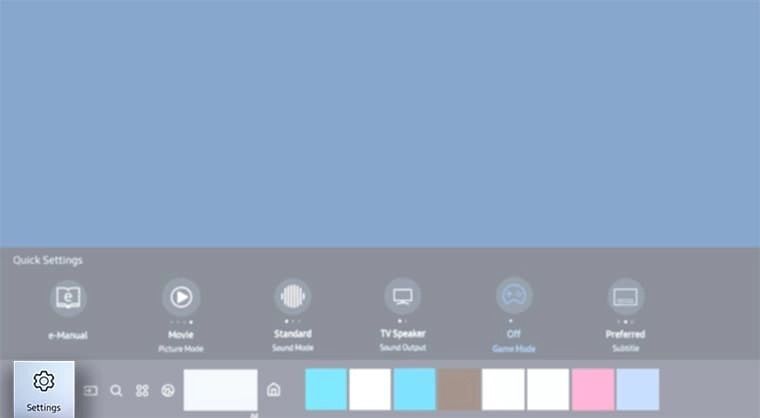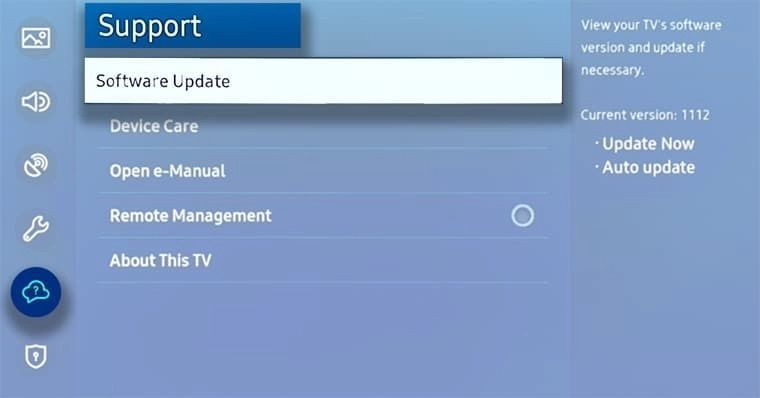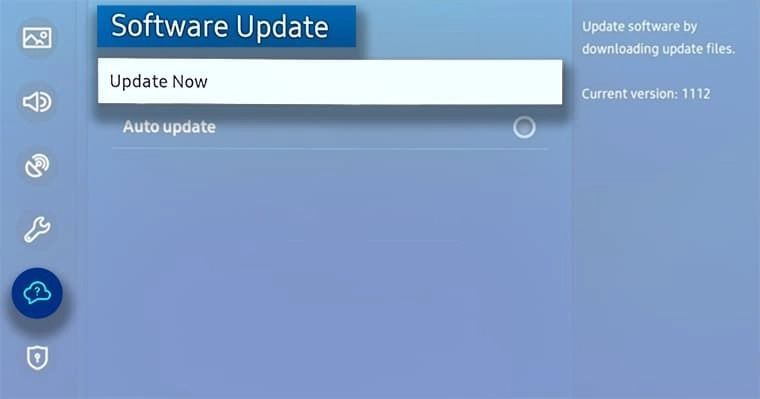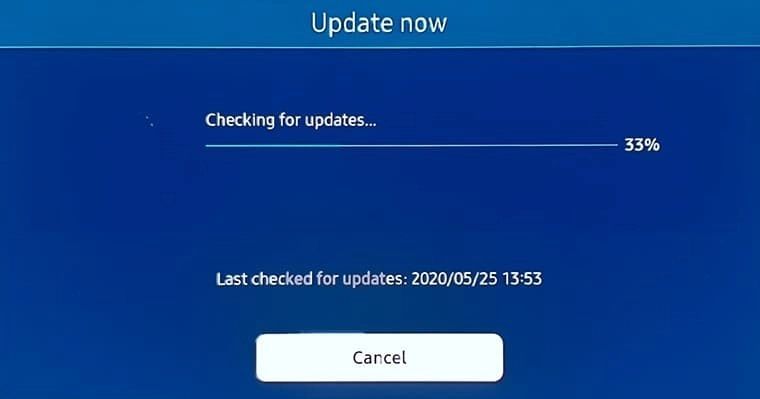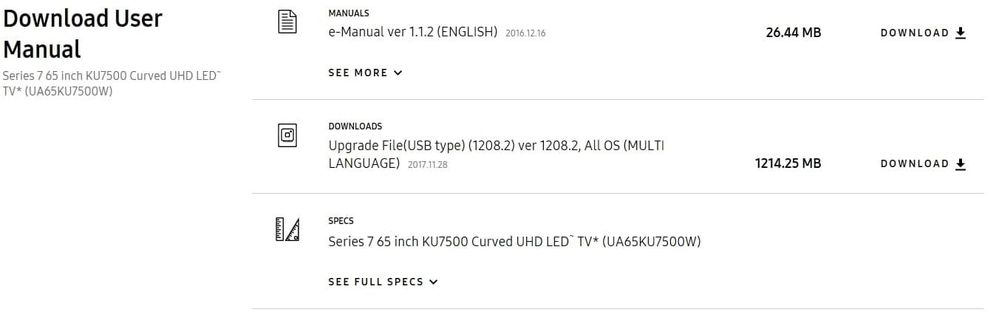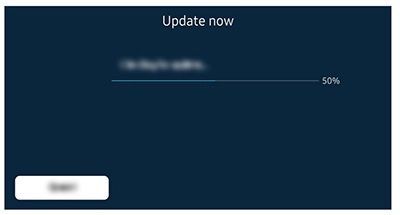- Mark as New
- Bookmark
- Subscribe
- Subscribe to RSS Feed
- Permalink
- Report Inappropriate Content
06-08-2022 01:33 PM in
Tips & TricksUpdating the firmware of your Samsung TV can sometimes work out any kinks that might be causing problems with the normal functionality of your TV. There are two ways to update the software on your TV.
If your TV is connected to the internet, you can check for available updates through the TV settings. You can also download the firmware from the Support section of the Samsung website and save it to a USB drive. Follow the guide below for more information.
Please Note: The information on this page is for Australian products only. Models, sequences or settings will vary depending on location and/or where the product had been purchased. To be redirected to your local support page please click here.
Update over the Internet
Simply ensure your TV is connected to the internet, then follow the steps below to update your TV software.
1. Press the Home button on your Samsung remote control to bring up the Smart Hub and then select
Settings .
2. Select Support then Software Update
Note: If Software Update is greyed out, please exit and change your TV source to Live TV. Then return to Software Update.
3. Choose Update Now
4. The TV will begin to search for any available updates
5. If there is any available update for your TV, you will be asked if you would like to update now. Select Yes to proceed
6. The new software will begin to download and install into your TV. Once this has been completed your TV will restart with the new software installed
Update with a USB Download
1. Head to Support on our website. Search by the model number of your TV.
If your TV doesn't show up - please ensure you are on the correct country or regional website.
Note: Make sure to search your TV model on the site of the country your TV was purchased from. You are on the Samsung Australia website right now where we only provide firmware dowloads for products sold in Australia. You can get back to your country or regions homepage by clicking the Australia/English button at the very bottom left of this page and selecting from the global options.
2. Unzip the download file and move it to a USB flash drive and do not place it inside any other folders. If you place the software folder inside a folder on the USB drive, the TV will not find it..
3. Unzip the download file and move it to a USB flash drive and do not place it inside any other folders. If you place the software folder inside a folder on the USB drive, the TV will not find it..
4. Turn the TV on and plug the USB into the back of the TV or One Connect Box.
5. Open the Settings of the TV and follow the appropriate menu path:
- 2016 - 2021 Models: Settings > Support > Software Update > Update Now
- 2015 Models: Menu > Support > Software Update
- 2014 Models: Support > Software Update > Update Now
6. You will be prompted to allow the TV to search the USB drive for firmware updates. Select Yes to continue. If the TV is not able to find the firmware update on the USB, ensure the firmware file has been unzipped.
If the update does not run when using USB:
- Check and compare the version number of the Update file and TV's firmware. You can find the TV's firmware version via Settings > Support > About TV/Contact Samsung. If the version number on the TV is higher, than the TV is up to date
- Update file may be corrupted during unzip or transfer to USB. Retry unzip and transfer the file to USB again.
What if there is no update available
Sometimes if something is not working quite right, there may not be an update available. If an app is not working on your TV, you can check your internet connection and Reset the Smart Hub to see if this helps. This just might be what is needed.
If you would like to learn How to Reset a Samsung TV follow the linked guide.
If you require further assistance, please consult the user manual from our Manuals & Downloads page or contact our Samsung Care Australia experts on 1300 362 603 (Toll Free in Australia). You can also contact our Chat Support team or reach us through Samsung Members Community.
This product should be mounted to a wall or other suitable surface to avoid serious injury. Find out more here.
- Mark as New
- Subscribe
- Subscribe to RSS Feed
- Permalink
- Report Inappropriate Content
06-19-2022 06:39 PM in
Tips & Tricks