SamsungClaudett
Community Manager
Options
- Mark as New
- Bookmark
- Subscribe
- Subscribe to RSS Feed
- Permalink
02-02-2023 08:56 AM in
Tips & TricksUsing Easy Mode on my Samsung Phone
Need help setting up or using Easy Mode on your Galaxy device? Simply follow the below guide for step-by-step instructions.
Please Note: This guide is designed for Australian variant Galaxy devices, if you have an international device and require further support click here to get in touch with your Samsung subsidiary.
Activating & Deactivating Easy Mode
1. Head into your Settings > Display.

2. Tap on Easy Mode.

3. Toggle on or off Easy Mode.

4. Once Easy Mode has been activated, you will notice the screen size & font will increase.

Using Magnifier
1. Swipe to the left your Home Screen

2. Tap on Magnifier

3. Tap Allow to the popup permissions.

4. Use the Zoom function to zoom into text.

Adding Contacts to Home Screen
1. Swipe across the Home Screen to view your Contacts page.

2. Tap on to add a new contact.

3. Tap Allow to the pop-up permissions.
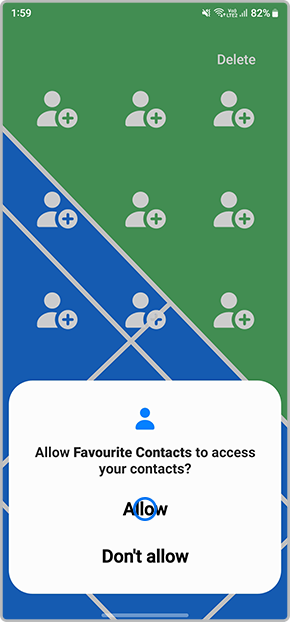
4. Select Create Contact or Add existing contact.

5. Choose a contact to add.

6. If you would like to remove the contact from your Home Screen, tap on Delete.

7. Select the contact you would like to remove from your Home Screen.

If you require further assistance, please consult the user manual from our Manuals & Downloads page or contact our Samsung Care Australia experts on 1300 362 603 (Toll Free in Australia). You can also contact our Chat Support team or reach us through Samsung Members Community.
0 REPLIES 0
