- Mark as New
- Bookmark
- Subscribe
- Subscribe to RSS Feed
- Permalink
- Report Inappropriate Content
02-04-2023 01:03 AM in
Support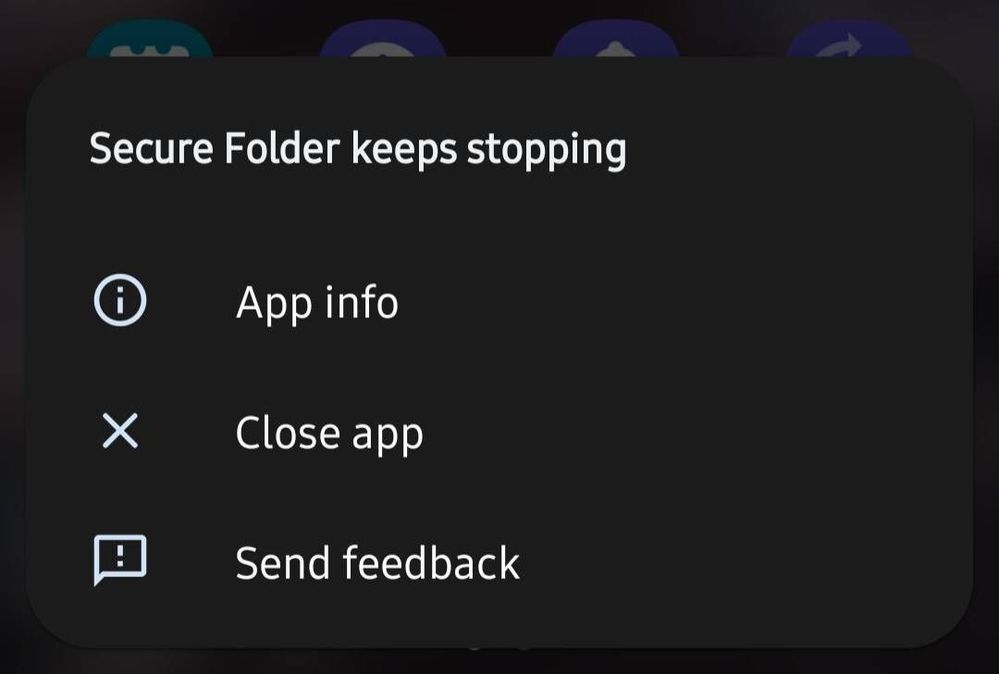
Solved! Go to Solution.
- « Previous
-
- 1
- 2
- Next »
- Mark as New
- Subscribe
- Subscribe to RSS Feed
- Permalink
02-05-2023 06:42 PM (Last edited 02-06-2023 02:27 AM ) in
SupportHello Shinraa,
We are sorry to hear about your experience with your Samsung Galaxy S20 FE having issues with app crashes while opening the secure folder, and we apologize for the inconvenience it caused you.
If you’ve forgotten the security credentials for your Secure Folder, you can easily reset it if you have enabled Reset with Samsung account. Open Secure Folder, and then enter what you think is your PIN, pattern, or password. If it is incorrect, tap the Forgot prompt. Then, tap Reset on the pop-up, and sign in to your Samsung account. You will be prompted to select another PIN, pattern, password, or registered fingerprint. Follow the on-screen instructions to set up your new security credentials. Now, you’ll be able to access Secure Folder again.
If you did not activate Reset with Samsung account when you set your security method, you will not be able to recover access to your Secure Folder.
Open Secure Folder in Safe Mode
Step 1. Tap on the Power icon on the Notification panel.
Step 2. Then, press and hold the Power off menu.
Step 3. Then, tap on Safe Mode.
Step 4. Navigate to Secure Folder and open it.
For more help and assistance, you may contact us on our online Samsung Customer Care support channels below.
https://samsung-livechat.sprinklr.com/seao/ph/index.html
- Mark as New
- Subscribe
- Subscribe to RSS Feed
- Permalink
- Report Inappropriate Content
02-06-2023 12:18 AM in
Support- « Previous
-
- 1
- 2
- Next »
