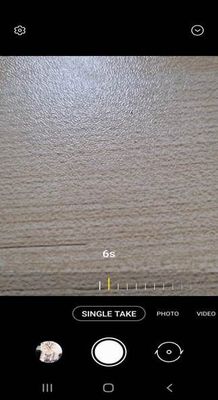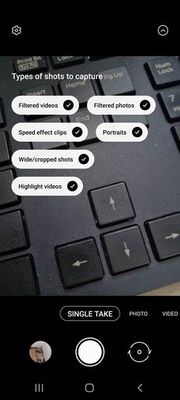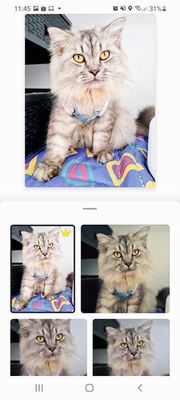- Mark as New
- Bookmark
- Subscribe
- Subscribe to RSS Feed
- Permalink
- Report Inappropriate Content
08-10-2021 04:23 PM in
Tips & TricksI always have trouble when taking pictures of my cat because he moves a lot, or perhaps he is simply camera shy or just lazy. I was clueless of my new Samsung Galaxy S21's "Single Take" camera feature until I accidentally tapped on it earlier. I can customize how long the shot lasts and what types of shots it takes. No more blurry and unappealing photos of my cat; thank you, Samsung, for this fantastic camera feature!
Step 1: Go to Camera and swipe left to find "Single Take."
Step 2: Depending on your preferences, you can select the number of seconds per shot.
Step 3: In the upper right corner of the screen, there is a drop down menu where you can select the type of shots you want to take.
Step 4: Once completed, it will display a series of photos that you may be interested in.
These are the best shots I could get, both with and without a filter.
- Tags:
- camera
- s21
- Single Take
- Mark as New
- Subscribe
- Subscribe to RSS Feed
- Permalink
- Report Inappropriate Content
08-10-2021 04:40 PM in
Tips & TricksHe's a cutie!! 😍
- Mark as New
- Subscribe
- Subscribe to RSS Feed
- Permalink
08-10-2021 04:47 PM in
Tips & TricksAmazing post, @DMontes11! We're glad you like this feature 😊
- Mark as New
- Subscribe
- Subscribe to RSS Feed
- Permalink
- Report Inappropriate Content
08-10-2021 04:50 PM in
Tips & Trickscutie babe! Nice tips and steps ❤️
- Mark as New
- Subscribe
- Subscribe to RSS Feed
- Permalink
- Report Inappropriate Content
08-12-2021 12:28 PM in
Tips & Trickscute
- Mark as New
- Subscribe
- Subscribe to RSS Feed
- Permalink
- Report Inappropriate Content
08-23-2021 01:06 PM in
Tips & Trickscute cat
- Mark as New
- Subscribe
- Subscribe to RSS Feed
- Permalink
- Report Inappropriate Content
08-23-2021 01:15 PM in
Tips & Tricksgrumpy cat 😂
- Mark as New
- Subscribe
- Subscribe to RSS Feed
- Permalink
- Report Inappropriate Content
10-02-2021 05:40 PM in
Tips & Tricks