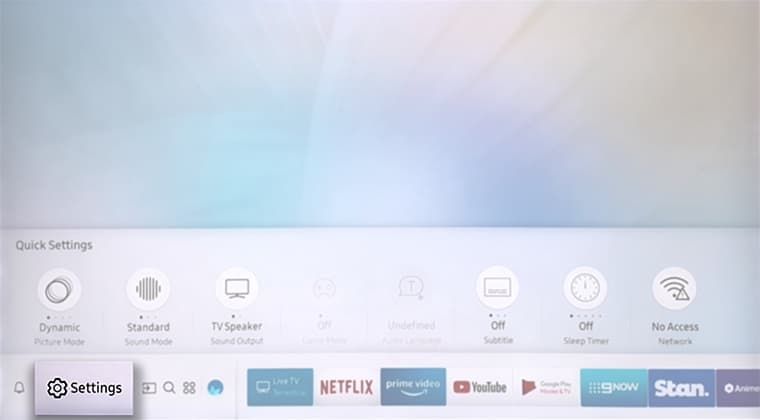- Mark as New
- Bookmark
- Subscribe
- Subscribe to RSS Feed
- Permalink
07-20-2022 02:06 PM (Last edited 07-20-2022 02:08 PM ) in
Tips & TricksDo you find yourself dozing off but stop yourself doing so because your TV is still on? Use the Timer feature on your Samsung TV to set when you would like for your TV to automatically switch off. Follow the steps below to learn how to do so.
Please Note: The information on this page is for Australian products only. Models, sequences or settings will vary depending on location and/or where the product had been purchased. To be redirected to your local support page please click here.
2022 Model TVs
Follow the steps below to learn how to set your Auto power off settings.
1. Press the Home button on your remote control and then select Menu
2. Navigate to Settings then All Settings
3.Select General then System Manager
4. Choose Time
5. Scroll down and select Off Timer
6. Choose Setup and then choose from the days set out in the dropdown. If the option provided are not what you are after, select Manual to choose the days you prefer.
2020-2021 Model TVs
1. While your TV is on, open the Menu screen using your remote control and then select Settings.
2. Navigate to and select General. Press across on your remote and cycle down to select System Manager.
3. Select Time from the System Manager menu list.
4. Scroll down and select Off Timer.
5. Select Setup and then choose from the days set out in the dropdown. If the options provided are not what you are after, select Manual to choose the days you prefer.
6. After you have selected the days, scroll down to Time and select what time you would like your TV to turn off automatically for the days you have selected. Once you have chosen the days and time, select Close to finish.
Alternatively, you can set a Sleep Timer which you will find on the same page, just above Off Timer.
1. Follow the above 3 steps until you are on the Time page and then select Sleep Timer.
2. Once Sleep Timer has been selected, choose a time from the dropdown list and press enter on your remote control to choose that time.
2017-2019 Model TVs
1. While your TV is on, open the Menu screen using your remote control and then select Settings.
2. After you have opened the Menu, cycle down until you are in the General settings. Press across and cycle down to select System Manager.
3. Select Time from the System Manager menu list.
4. On the Time menu list, scroll down and select Sleep Timer. Once you have selected Sleep Timer, a dropdown list will appear giving you a choice of 5 options to choose from for your TV to turn off automatically.
2016 and Earlier Samsung TVs
1. Turn on your television and press the Menu button from your remote control.
2. Scroll down using the navigation keys and select System.
3. Scroll and select Eco Solution.
4. Scroll down and select Auto Power Off.
5. Select the timer from the following options. The TV will turn off automatically once the select time period is over.
If you require further assistance, please consult the user manual from our Manuals & Downloads page or contact our Samsung Care Australia experts on 1300 362 603 (Toll Free in Australia). You can also contact our Chat Support team or reach us through Samsung Members Community.
This product should be mounted to a wall or other suitable surface to avoid serious injury. Find out more here.