- Mark as New
- Bookmark
- Subscribe
- Subscribe to RSS Feed
- Permalink
- Report Inappropriate Content
07-12-2021 08:17 PM in
Galaxy Note- Mark as New
- Subscribe
- Subscribe to RSS Feed
- Permalink
07-12-2021 09:44 PM in
Galaxy NoteHi there, Dhenz! Welcome to Samsung Members Community! Explore your new hub for all things Samsung and beyond. Earn the coolest badges and enjoy awesome perks from us by connect with Samsung experts, super-fans, and other Community members for tips on features and how to get the most out of your Samsung product. Should you need technical assistance, don't hesitate to reach us via our TOLL-FREE mobile number #GALAXY (#425299) or via our TOLL-FREE LANDLINE: PLDT Toll free : 1-800-10-726-7864 Globe Toll Free : 1-800-8-726-7864 Standard Landline : (02)8-422-2111 Daily (8:00 AM to 8:00 PM).
Apologies for any inconvenience brought about by such issue. The concern with the S-Pen is currently escalated to upper management of Samsung PH. We're currently waiting for a permanent fix with regards to this. For now, you may opt to try the following:
Check the S Pen's operational range
- In order for Air actions or Remote features to work, the S Pen needs to be within 30 feet of your phone or tablet with nothing in between.
- If you are far from the phone or tablet and you try to use the Air actions (such as opening the Camera with the S Pen), there will be a lag between the button click and the command.
- If the S Pen is farther than 30 feet away, the connection will be lost. You will need to reconnect the S Pen by inserting it back into the phone or attaching it to the tablet.
- If the pen and device are too far away from each other and disconnect, they will automatically reconnect if they become close again within five minutes.
Charge the S Pen
Insert the S Pen into your phone, and it will begin charging. It should only take a few minutes to fully charge.
If you want to view the S Pen's battery percentage:
- On the Note10 and Note20, the current S Pen battery level can be found in the top right corner of the Air Actions menu.
- On a Note9, open the Air command menu, and tap the Settings icon. Then, tap S Pen remote. The current battery level will appear at the top of the page.
Check your device's settings
Make sure Airplane mode or Maximum power saving mode is not enabled. These modes automatically disconnect the S Pen. Both can be turn on or off from the Quick settings panel.
Check device casing
- If the back of your Galaxy phone or tablet comes into contact with a magnet, the S Pen may not be recognized.
- Cases made by Samsung may contain magnets, but they have been specifically designed to fit your phone or tablet without interfering with any function, including the S Pen. Verify that your case, or other accessories, are not magnetic.
- If any of them are magnetic, remove that accessory and then try reinserting the S Pen.
Reset S Pen
- If the error still appears, you can try resetting your S Pen. Please be aware that if you customized any of the remote features or other settings, resetting the S Pen will return them to their defaults.
- Insert the S Pen into your Galaxy phone until it clicks into place. From Settings, search for and select Air actions or S Pen remote. Tap More options (the three vertical dots), and then tap Reset S Pen.
- Mark as New
- Subscribe
- Subscribe to RSS Feed
- Permalink
- Report Inappropriate Content
08-08-2021 07:48 AM in
Galaxy Note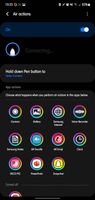
- Mark as New
- Subscribe
- Subscribe to RSS Feed
- Permalink
- Report Inappropriate Content
09-04-2021 09:35 AM in
Galaxy Note