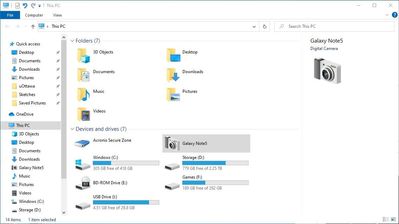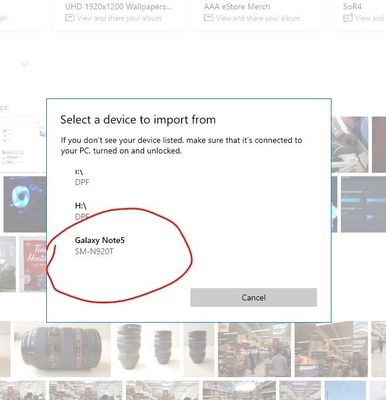- Mark as New
- Bookmark
- Subscribe
- Subscribe to RSS Feed
- Permalink
- Report Inappropriate Content
05-15-2021 08:31 AM in
Galaxy GalleryHow to quickly Transfer Images from Samsung Phone onto your PC
If you want to quickly transfer images, or back them up before changing a critical setting on your phone, or doing an upgrade—it’s always good to backup important data to avoid those mysterious data loss incidents. 😊
What you need:
- A USB-C cable that can both charge and transfer data.
- Your Phone, of course.
- A USB port on your PC
Plug in the USB in to your PC, the phone will show a notification indicating a USB-connection. Choose what would you like this USB session to do: a) Transfer Files, b) Midi devices c) Charge. Select option A.
Launch File Explorer, and use ‘Import Photos & Videos’ by right clicking on the device.
Or,
Launch Photos app, and choose ‘Import Photos & Videos from Connected Devices’.
Select your connected phone:
Choose where to import Images, and whether to delete after copying them:
It’s as simple as that! 😊
A USB connection is a MUST, and we must fight and protect it. You never know these tech-giants… who knows they take this away too like 3.5mm audio jack.
More short ‘How-to’ content coming soon.
--
Asif A.