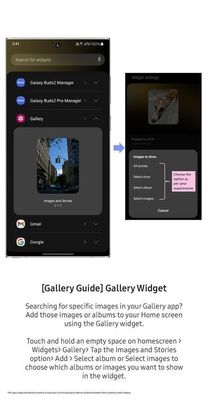- Mark as New
- Bookmark
- Subscribe
- Subscribe to RSS Feed
- Permalink
- Report Inappropriate Content
12-30-2023 11:30 AM in
News & AnnouncementsAs of my last knowledge update in January 2022, I don't have specific details about the latest features or updates to the Galaxy Gallery Widget. However, I can provide you with a general guide on using widgets on Android devices, including Galaxy devices.
To add a gallery widget on your Samsung Galaxy device, you can follow these steps:
CLICK HERE: https://t.co/z3V9gS50yH
Go to the Home Screen:
- Press the home button or swipe up on the screen to access your home screen.
Enter Widget Mode:
- Long-press on an empty space on the home screen. This action will usually bring up options for wallpapers, widgets, and settings.
Select Widgets:
- Choose the "Widgets" option from the menu that appears.
Locate the Gallery Widget:
- Scroll through the available widgets to find the Gallery widget. It may be under the "Samsung" or "Gallery" section.
Choose the Widget Size:
- Once you find the Gallery widget, you may see different size options. Select the size that fits your preferences and available space on the home screen.
Place the Widget:
- After selecting the widget size, you can drag and drop it onto your home screen. Release it in the desired location.
Configure the Widget:
- Some widgets may allow you to configure their settings. For a Gallery widget, you might be able to choose a specific album or customize how the photos are displayed.
Save Changes:
- Save any changes you made to the widget settings, and you're done!
Please note that the exact steps and options may vary based on your device model, Android version, and the version of the Gallery app. If there have been updates or changes to the Gallery widget since my last update in January 2022, I recommend checking the latest user manual or online resources for your specific device model and software version.
Keep in mind that software updates can introduce new features or change the user interface, so it's a good idea to stay informed about the latest updates for your Galaxy device.
- Mark as New
- Subscribe
- Subscribe to RSS Feed
- Permalink
12-31-2023 01:58 PM in
News & AnnouncementsHi, thank you for sharing.