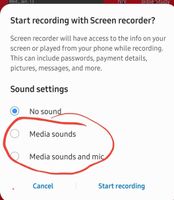- Mark as New
- Bookmark
- Subscribe
- Subscribe to RSS Feed
- Permalink
- Report Inappropriate Content
01-09-2021 04:35 PM in
Other1 Solution
Accepted Solutions
- Mark as New
- Subscribe
- Subscribe to RSS Feed
- Permalink
01-11-2021 01:01 PM in
OtherHey king0813,
Glad to know that the issue got resolved. Please take a minute and click on an appropriate helpful solution as < Accept as Solution > to help other members with the same query. Tap on 3 dots and select "Accept as Solution".
- Mark as New
- Subscribe
- Subscribe to RSS Feed
- Permalink
- Report Inappropriate Content
01-09-2021 04:49 PM (Last edited 01-09-2021 04:50 PM ) in
Other- Mark as New
- Subscribe
- Subscribe to RSS Feed
- Permalink
- Report Inappropriate Content
01-09-2021 04:59 PM in
Other- Mark as New
- Subscribe
- Subscribe to RSS Feed
- Permalink
- Report Inappropriate Content
01-09-2021 05:06 PM in
Other- Mark as New
- Subscribe
- Subscribe to RSS Feed
- Permalink
01-09-2021 08:12 PM in
OtherHi king0813,
Welcome to the Samsung Members Community Canada. To Record the Screen and Audio of your Note 10 Plus. Follow the below steps as also mentioned by gokongming.
Open the Quick Settings panel, swipe down from the top of the screen with two fingers. Swipe left and then tap the Screen recorder. Once the countdown timer finishes, your phone will start recording whatever’s on the screen.
Do you want the video to record only the media on the phone or outside sounds, like your voice, too? You can easily adjust this and other settings to make your video perfect.
Open the Quick Settings panel by swiping down from the top of the screen with two fingers. Swipe left, and then touch and hold the Screen recorder. Here you will see the available options:
Sound: Select what sounds the video will record. You can choose between No sound, Media sounds, or Media sounds and mic.
Video quality: Choose your desired quality for videos. The available options are 1080p, 720p, and 480p.
Selfie video size: Adjust the size of the popup window when you’re recording yourself using the front camera.
Also, check the permissions of the app. Follow the below steps:
- Open Settings and go to Apps.
- Select the app you wish to set the permission for (Screen Recorder).
- Go to Permissions to reveal what control the app currently has.
- Switch individual permissions on or off.
If the above steps did not work. Please try to clear the cache, data and force stop the Screen recording app. Follow the below steps to clear the cache and data of the App:
Open Settings >> Apps >> Screen Recorder >> Storage >> Clear cache. If the issue still persists, choose the ''Clear data''.
To force stop the app: Open Settings >> Apps >> Screen Recorder >> Storage >> Force Stop.
Note: Clearing the data will reset the app to factory default settings. Any personal settings saved on the app will be removed.
- Mark as New
- Subscribe
- Subscribe to RSS Feed
- Permalink
- Report Inappropriate Content
01-10-2021 10:46 AM in
OtherHope this helps. Cheers. ✌️
- Mark as New
- Subscribe
- Subscribe to RSS Feed
- Permalink
- Report Inappropriate Content
01-10-2021 10:49 AM in
Other- Mark as New
- Subscribe
- Subscribe to RSS Feed
- Permalink
01-11-2021 01:01 PM in
OtherHey king0813,
Glad to know that the issue got resolved. Please take a minute and click on an appropriate helpful solution as < Accept as Solution > to help other members with the same query. Tap on 3 dots and select "Accept as Solution".