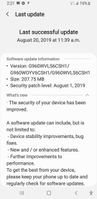- Mark as New
- Bookmark
- Subscribe
- Subscribe to RSS Feed
- Permalink
- Report Inappropriate Content
04-02-2021 10:56 AM in
Galaxy AMy Samsung Galaxy A70 is just over a year old (bought Jan 2020) and it suddenly turned to a black screen with some apps still operating. My daily alarm still rings, phone call kept coming but unfortunately, I could not answer them because of the black screen.
I am begging you Samsung to do something on my phone. I did some forced restarting by pressing the down volume button and power button, recharged my phone and some other tricks to no avail. I see in the internet that there are a lot of issues on the A series of the same problem. Its 14 months old. Please consider a warranty cover or recall your phones. I have been a Sumsung customer for decades to include appliances, smartphones, wearables. Be a good boy okay.
- Mark as New
- Subscribe
- Subscribe to RSS Feed
- Permalink
- Report Inappropriate Content
04-02-2021 11:36 AM (Last edited 04-02-2021 11:37 AM ) in
Galaxy ADid you saw this advertizing last week :
Android System Webview causing the problem.
You can go to Settings / Apps / (your app) system applications /Android System Webview. Click 3 dots on top right and uninstall the updates. Restart
Now you can Open Google Play Store, then make all updates .
If Android System Webview is disable, you need to disable Chrome to make it work..it works too
Now, restart the device and make all Play Store updates.
ALSO
If your phone is misbehaving, it's possible that a third-party app is causing the issue. To figure out what app is acting funny, you can use the Safe Mode feature. In Safe Mode, your phone won't run any third-party apps. This allows you to easily identity and remove the app that may be causing the problem.
Important: When you exit Safe Mode, some of your customization options (Wallpapers, Themes, Etc.) may be reset to default.
Turning on Safe Mode is as easy as it is safe. First, completely power off the phone. Then, power on the phone and when the Samsung logo appears, press and hold down the Volume Down key. If done correctly, "Safe Mode" will display on the bottom left corner of the screen. If "Safe Mode" does not appear, repeat the steps above.
Once you're in Safe Mode, you can remove the third-party app that is causing issues on your phone.
To exit Safe Mode, simply restart your phone and it will reboot normally.
Note: You can also enter Safe Mode by pressing the Power key, touching and holding the Power off icon, and then touching the Safe Mode icon.
- Mark as New
- Subscribe
- Subscribe to RSS Feed
- Permalink
- Report Inappropriate Content
04-02-2021 08:57 PM in
Galaxy AIt can be software/firmware and/or possibly hardware issues that cause this odd behavior to happen from what I recall. I've seen it and was able to luckily fix it with some solutions offered. But it's tricky as the solutions can be hit and miss (ie. not garaunteed to work).
- Mark as New
- Subscribe
- Subscribe to RSS Feed
- Permalink
04-02-2021 01:27 PM in
Galaxy AHi Samsung_lFNydtq,
We suggest you to contact the live chat support so that they will help you with the available options.
Here is the link for live chat support: https://www.samsung.com/ca/livechat
- Mark as New
- Subscribe
- Subscribe to RSS Feed
- Permalink
- Report Inappropriate Content
04-04-2021 02:01 AM in
Galaxy A- Mark as New
- Subscribe
- Subscribe to RSS Feed
- Permalink
04-05-2021 11:26 PM in
Galaxy AGlad to know that mammabear78, what was the problem with your S6?
- Mark as New
- Subscribe
- Subscribe to RSS Feed
- Permalink
- Report Inappropriate Content
04-06-2021 01:21 AM in
Galaxy A- Mark as New
- Subscribe
- Subscribe to RSS Feed
- Permalink
- Report Inappropriate Content
04-06-2021 01:24 AM in
Galaxy A