- Mark as New
- Bookmark
- Subscribe
- Subscribe to RSS Feed
- Permalink
- Report Inappropriate Content
06-08-2021 09:52 PM in
Galaxy Note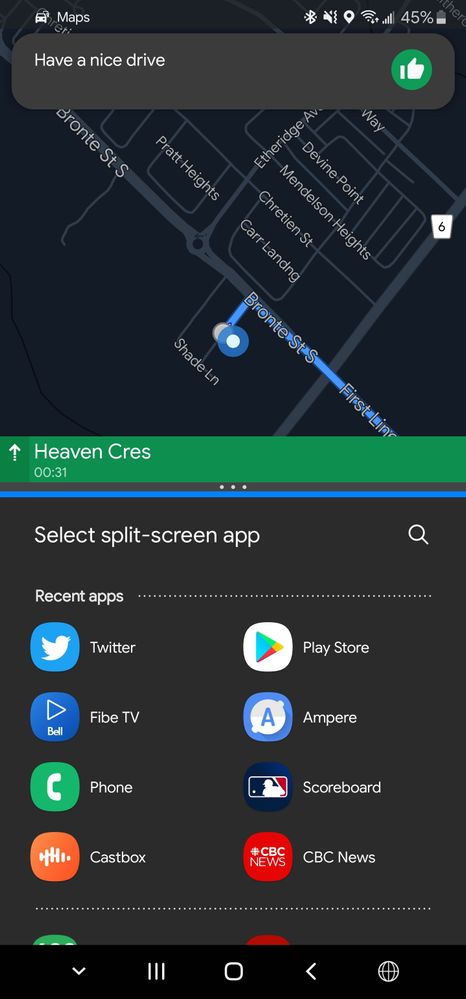
- Mark as New
- Subscribe
- Subscribe to RSS Feed
- Permalink
06-09-2021 10:14 AM in
Galaxy NoteHi, please check if there is any update available for Google Maps.
Also, perform clear cache on your phone. To clear cache, go to Settings, swipe to, and touch Apps. Swipe to and touch the app you want to clear. Touch Storage, and then touch Clear cache.
- Mark as New
- Subscribe
- Subscribe to RSS Feed
- Permalink
- Report Inappropriate Content
06-09-2021 01:03 PM in
Galaxy NoteThere was an update to Maps after I started experiencing this issue but it didn't fix the problem.
I also cleared the cache and tried again. Didn't make a difference.
- Mark as New
- Subscribe
- Subscribe to RSS Feed
- Permalink
06-09-2021 03:54 PM in
Galaxy NoteHi, have you performed the wipe cache partition of the device? If not, please follow the steps below to perform it on your phone and get back to us with the results.
Here are the steps for wipe the cache partition of the device: - Turn off the device. - Press and hold the Volume Up key and the Bixby key, then press and hold the Power key. - When the Android logo displays, release all three keys. - An 'Installing system update' message will show for 30 - 60 seconds before the Android system recovery menu options appear. - Press the Volume down key several times to highlight the wipe cache partition. - Press the Power key to select. - Press the Volume down key to highlight yes, them and press the Power key to select. - When the wipe cache partition is complete, the Reboot system now is highlighted. - Press the Power key to restart the device.
- Mark as New
- Subscribe
- Subscribe to RSS Feed
- Permalink
- Report Inappropriate Content
06-09-2021 04:06 PM (Last edited 06-09-2021 04:13 PM ) in
Galaxy Note- Mark as New
- Subscribe
- Subscribe to RSS Feed
- Permalink
07-26-2021 03:08 PM in
Galaxy NoteHi,
Could you please share the picture of Google Maps before following the two methods to understand that layout of Maps?
- Mark as New
- Subscribe
- Subscribe to RSS Feed
- Permalink
- Report Inappropriate Content
08-25-2021 11:48 AM in
Galaxy NoteThe good news is that this issue has been resolved. The bad news is that means I can't provide comparative screenshots like you requested ;)
Thanks!
- Mark as New
- Subscribe
- Subscribe to RSS Feed
- Permalink
08-25-2021 12:22 PM in
Galaxy NoteHi, Glad to know that the issue got resolved.
If you found a solution to your query please take the time to accept the comment that you find helpful as a solution by clicking on 3 dots and tap on "Accept as Solution" and help others with the same query.
- Mark as New
- Subscribe
- Subscribe to RSS Feed
- Permalink
- Report Inappropriate Content
08-25-2021 01:55 PM in
Galaxy Note