- Mark as New
- Bookmark
- Subscribe
- Subscribe to RSS Feed
- Permalink
- Report Inappropriate Content
10-26-2019 08:16 PM (Last edited 10-27-2019 06:33 PM ) in
Galaxy NoteIf you swipe from the top of your screen to the bottom, then swipe down again to maximise the Quick Settings menu you should see an option called 'Auto Rotate'. At this point, turn the tablet so it is in Landscape mode, then tap the Auto Rotate option so it locks (padlock symbol). This will lock the device in Landscape, however please be aware that the some apps only work in Portrait mode. Hope this helps.
Ok, on commence. Je vais d’abord parler du S-Pen et expliquer ensuite comment l’utiliser avec votre note 10+
Première étape: vous sortez votre S-Pen, je développerai après, c'est difficile car je ne peux mettre que 4 images à chaque fois
Ok, we'll start. I will first talk about the S-Pen and explain after how to use it with your Note 10+
Step one : you take out your S-Pen , i will develop after, it's hard because i can put only 4 pictures each times
Step 1 , remove your S-Pen from your Note 10+ (or note 10) and you'll see the Air Command bubble only if you had Enable Air Command. CLICK on the bubble
Retirez votre S-Pen de votre note 10+ (ou note 10) et vous verrez la bulle de commandement aérien seulement si vous avez activé le commandement aérien. CLIQUEZ sur la bulle
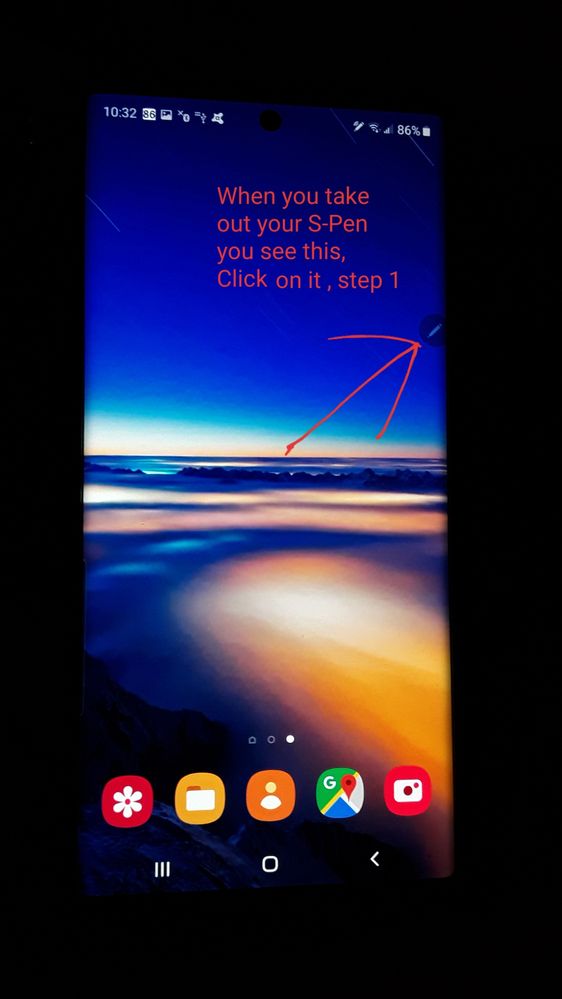
Step 2, now you have to decide what you want to do with your S-Pen, you have many choices. If you want to translate , click on TRANSLATION ( not sure if it's the good word in english)
Maintenant, vous devez décider ce que vous voulez faire avec votre S-Pen, vous avez beaucoup de choix. Si vous voulez traduire, cliquez sur TRADUCTION .
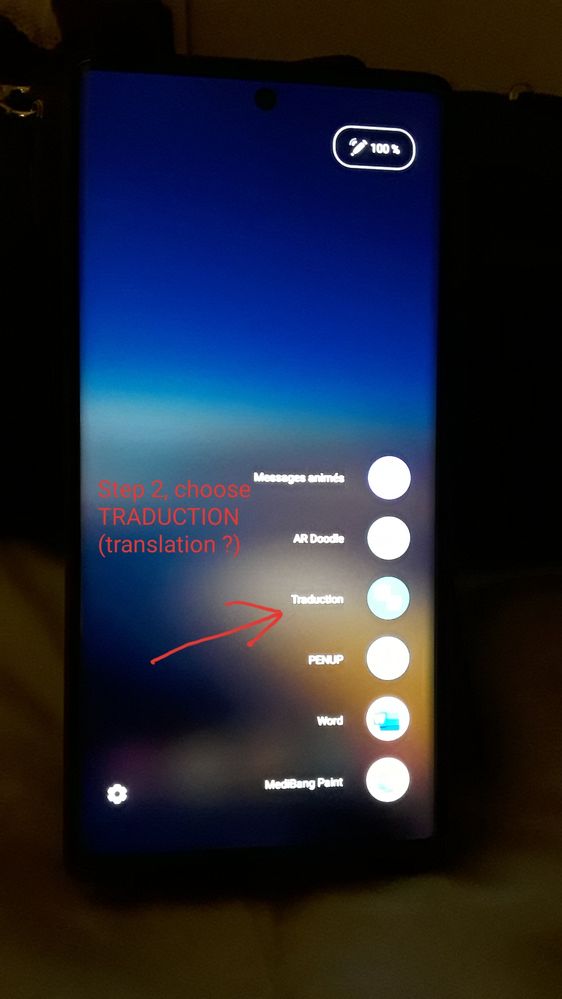
Step 3 Now a small FLOATING window opens. You will see the letter T, this letter indicates to you that you will translate a single word, if you wish to translate a complete paragraph please click on the T making appear 3 horizontal lines meaning "to translate a paragraph"
To the right of T or Lines, you see the language you want to translate and the language of translation, you can change these 2 languages and choose the ones you want. Just remember that the language to translate is on the left and the language of translation is on the right.
Step 3 Maintenant une petite fenêtre FLOTTANTE s'ouvre . Vous verrez la lettre T, cette lettre vous indique que vous allez traduire un seul mot, si vous désirez traduire un paragraphe complet veuillez cliquez sur le T faisant apparaître 3 lignes horizontales signifiant " traduire un paragraphe"
À la droite de T ou Lignes, vous voyez la langue que vous voulez traduire et la langue de traduction, vous pouvez modifier ces 2 langues et mettre choisir celles que vous voulez. Il faut juste se rappeler que la langue à traduire est à gauche et que la langue de traduction est à droite.
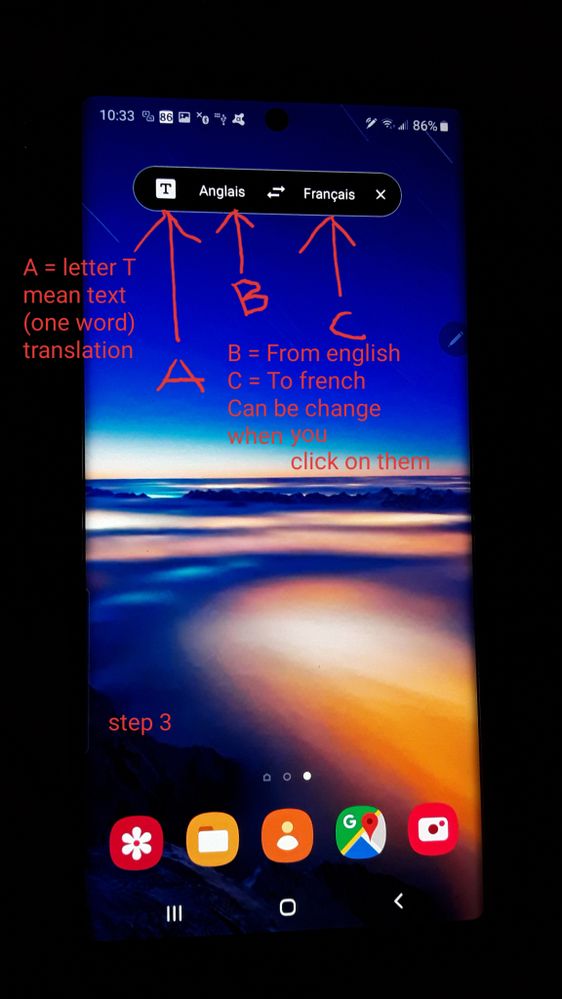
STEP 4 Cet icône signifie " Traduire un paragraphe"
STEP 4 This icon means "Translate a paragraph"
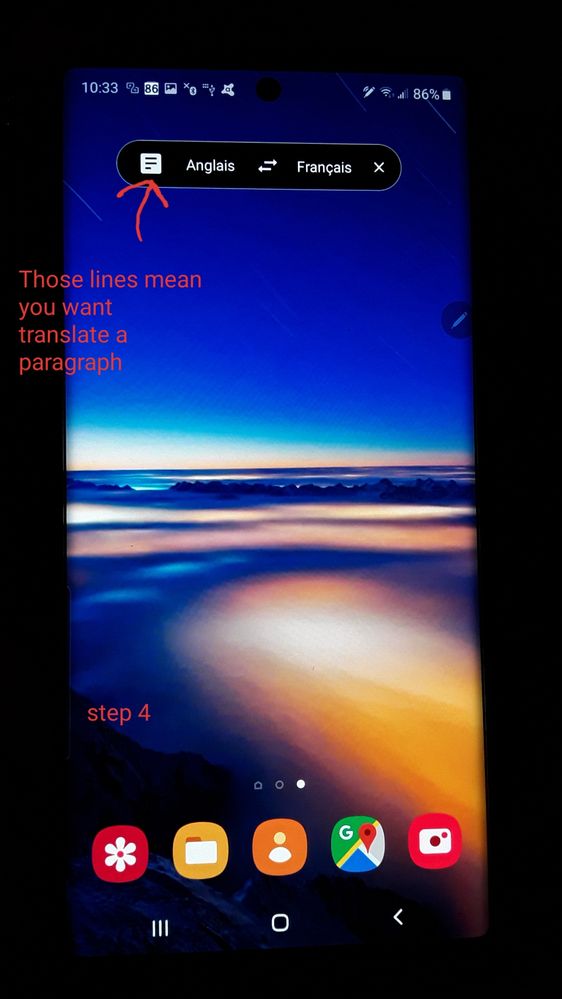
Because of the limit of 4 pictures on Samsung's Members application, i have to continue on the following page
En raison de la limite de 4 images figurant sur l'application Membres de Samsung, je dois continuer à la page suivante.
@mytech If you have any questions, it's the good time
P.S. i am using Google Translate on my tab A to traduce everything, please help me to make the text BETTER for english people
P.S. J'utilise Google Translate sur l'onglet A pour tout traduire, aidez-moi à améliorer le texte pour les anglais
- Mark as New
- Subscribe
- Subscribe to RSS Feed
- Permalink
- Report Inappropriate Content
10-26-2019 08:33 PM (Last edited 10-27-2019 08:44 PM ) in
Galaxy NoteStep 5 To successfully translate a single word, you must see the letter T. Now that you have chosen the different languages, you just have to APPROACH your S-Pen near the word to translate, NO NEED TO TOUCH THE SCREEN and you will see the translation of the chosen word into a mini bubble
Step 5 Pour réussir à traduire un seul mot, vous devez voir la lettre T. Maintenant que vous avez choisi les différentes langues, vous n'avez plus qu'à APPROCHER votre S-Pen près du mot à traduire, PAS BESOIN DE TOUCHER L'ÉCRAN et vous verrez la traduction du mot choisi dans une mini bulle
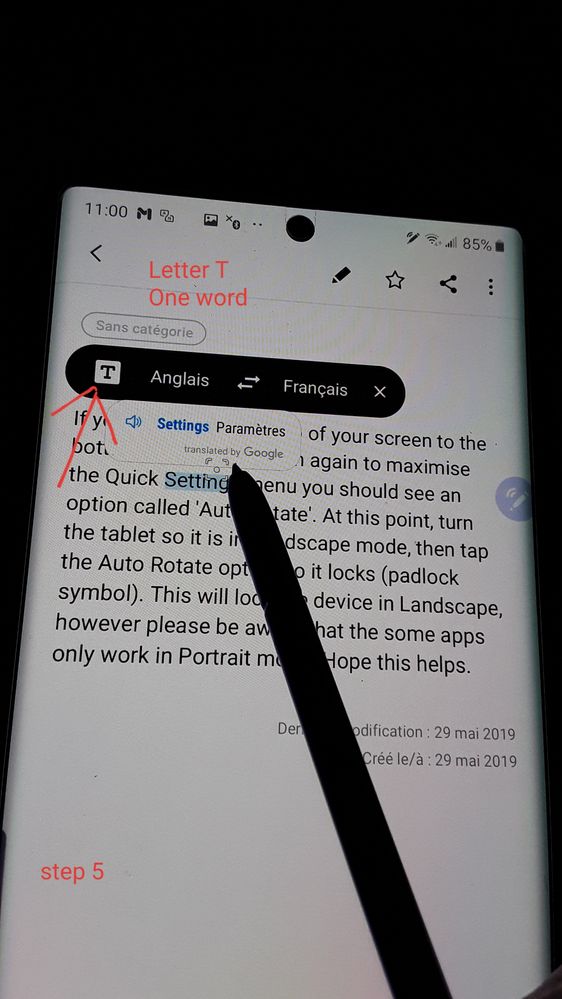
Step 6 To successfully translate a paragrah, you must see the 3 lines. Now that you have chosen the different languages, you just have to APPROACH your S-Pen near the paragrah to translate, NO NEED TO TOUCH THE SCREEN and you will see the translation of the chosen paragrah into a bigger bubble
Étape 6 Pour traduire correctement un paragraphe, vous devez voir les 3 lignes. Maintenant que vous avez choisi les différentes langues, il vous suffit d'approcher votre S-Pen près du paragrah pour le traduire, PAS BESOIN DE TOUCHER L'ÉCRAN et vous verrez la traduction du paragrah choisi dans une bulle plus grande.
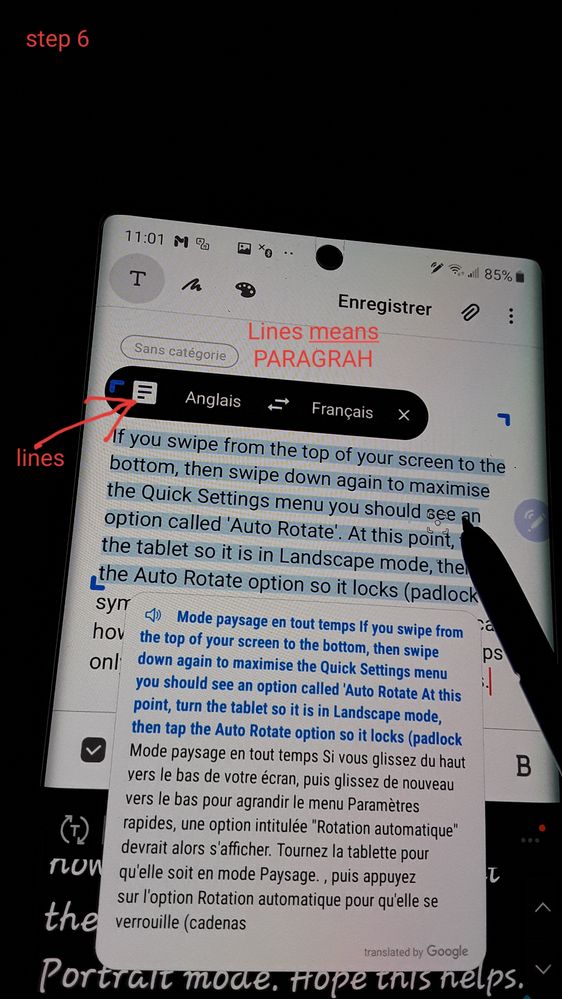
This is when using the S-Pen, i continue on another page to explain how to translate text or paragrah when selecting with your finger
C’est lors de l’utilisation du S-Pen, je continue sur une autre page pour expliquer comment traduire du texte ou des paragraphes lors de la sélection avec le doigt
Often , with the S-Pen it's hard to select the paragrah, you have to try to extend your selection with your finger, this is a pain in the ***
Souvent, avec le S-Pen, il est difficile de sélectionner le paragraphe, vous devez essayer d’étendre votre sélection avec votre doigt, c’est pénible ***.
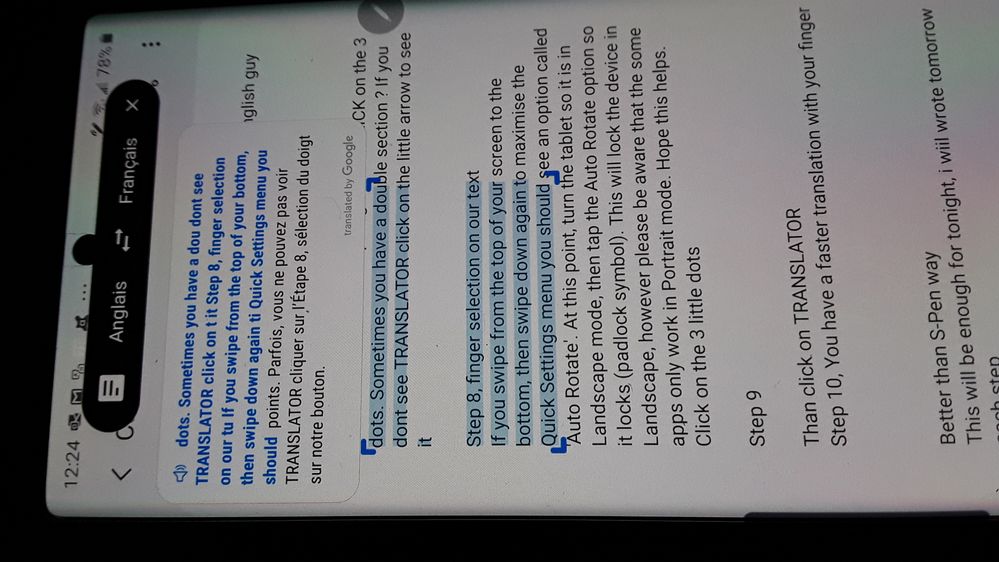
Also, you can't select text or paragrah when your S-Pen translation has been select
Modifications de dernières heures, j'ai installé Google Traducteur en plus de Microsoft Traducteur car il arrivait parfois que le TRANSLATOR ne soit pas présent quand je cliquais sur les 3 petits points et SURPRISE j'ai maintenant accès à mes 2 traducteurs quand je sélectionne du texte avec le S-Pen ou avec le doigt. Je n'ai donc plus à me creuser la tête avec le S-Pen comme le démontre cette photo.
Changes last hours, I installed Google Translator in addition to Microsoft Translator because sometimes it happened that the TRANSLATOR was not present when I clicked on the 3 small points and SURPRISE I now have access to my 2 translators when I select the text with the S-Pen or with your finger. So I do not have to dig my head with the S-Pen as shown in this photo.
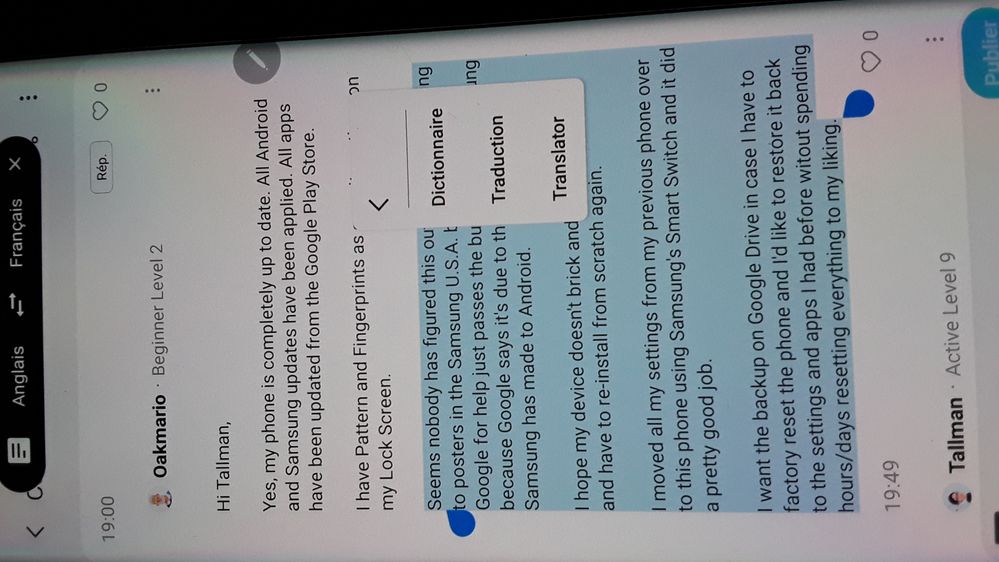
- Mark as New
- Subscribe
- Subscribe to RSS Feed
- Permalink
- Report Inappropriate Content
10-26-2019 08:42 PM (Last edited 10-27-2019 10:26 AM ) in
Galaxy Note
It's easier when you select everything with your finger. If you are a english guy, you need to install Bing Translator from Google Play Store. If you're a french guy you need to install Microsoft Traducteur.
Because i am French, i will show you with Microsoft Traducteur, IT'S THE SAMETHING maybe few differences
C'est plus facile quand vous sélectionnez tout avec votre doigt. Si vous êtes un gars anglais, vous devez installer Bing Translator à partir de Google Play Store. Si vous êtes français, vous devez installer Microsoft Traducteur.
Parce que je suis français, je vais vous montrer avec Microsoft Traducteur, c'est la même chose peut-être quelques différences
Step 7 ( French people only, if you are a english guy INSTALL Bing Translator)
For French People
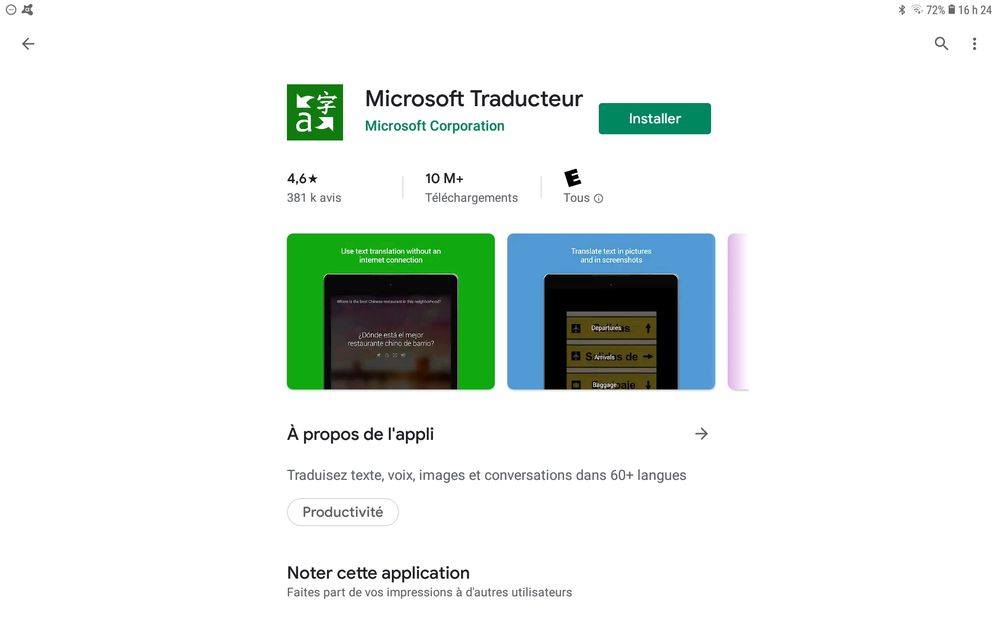
Just select a word OR a paragrah and CLICK on the 3 dots. Sometimes you have a double section ? If you dont see TRANSLATOR click on the little arrow to see it
Step 8, finger selection on our text
If you swipe from the top of your screen to the bottom, then swipe down again to maximise the Quick Settings menu you should see an option called 'Auto Rotate'. At this point, turn the tablet so it is in Landscape mode, then tap the Auto Rotate option so it locks (padlock symbol). This will lock the device in Landscape, however please be aware that the some apps only work in Portrait mode. Hope this helps.
Il suffit de sélectionner un mot ou un paragrah et cliquez sur les 3 points. Parfois, vous avez une double section? Si vous ne voyez pas TRANSLATOR, cliquez sur la petite flèche pour le voir.
Étape 8, sélection du doigt sur notre texte
Si vous faites glisser votre doigt du haut vers le bas de votre écran, puis faites-le de nouveau glisser vers le bas pour agrandir le menu Paramètres rapides, une option appelée "Rotation automatique" devrait s'afficher. À ce stade, tournez la tablette pour qu'elle soit en mode Paysage, puis appuyez sur l'option Rotation automatique pour qu'elle se verrouille (symbole de cadenas). Cela verrouille l’appareil en mode Paysage, mais veuillez noter que certaines applications ne fonctionnent qu'en mode Portrait. J'espère que cela t'aides.
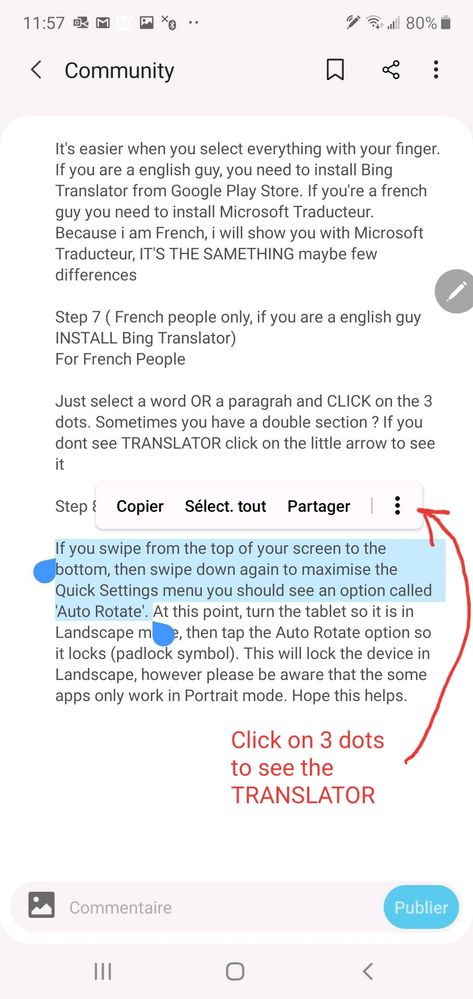
Step 9 Now to translate the selected text click TRANSLATOR
Step 9 Maintenant pour traduire le texte sélectionné cliquez sur TRANSLATOR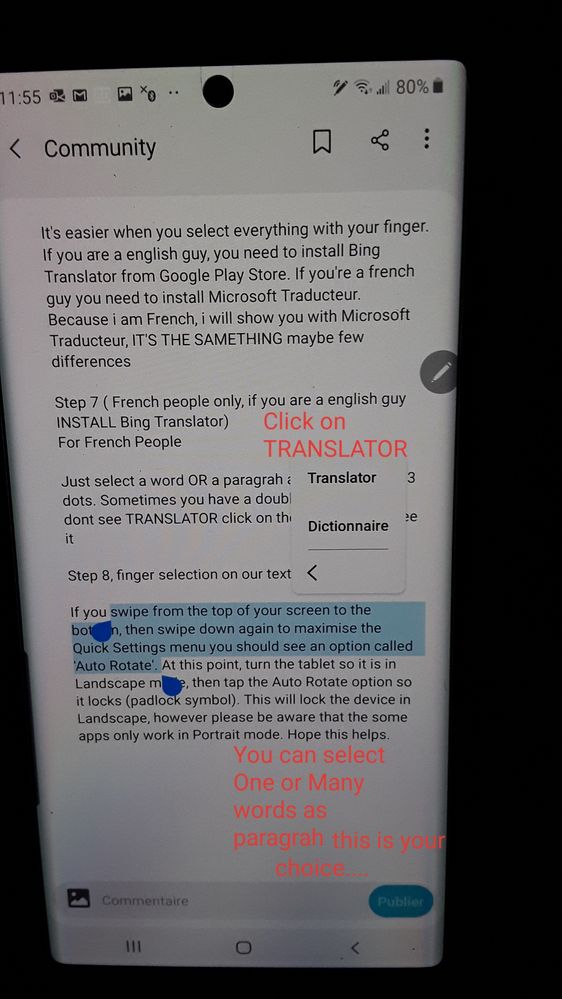
Step 10, You have a faster translation with your fingerStep 10, the translation is much faster if you use only your finger, unfortunately it happens that we do not see the famous TRANSLATOR which forces us to use the S-Pen BUT as it makes things difficult I prefer COPY -COLLER the text and translate it into the Google Translate application
Step 10, la traduction est beaucoup plus rapide si vous n'utilisez que votre doigt, malheureusement il arrive qu'on ne voit pas le fameux TRANSLATOR ce qui nous force à utiliser le S-Pen MAIS comme il rend les choses difficiles je préfère COPIER-COLLER le texte et je le traduis dans l'application Google Translate
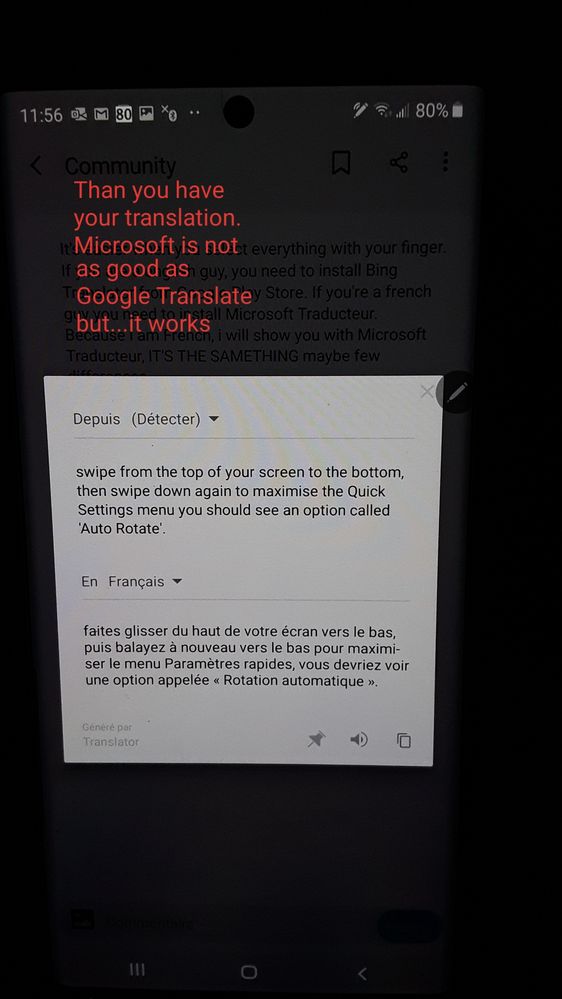
That's it, DO YOU HAVE ANY QUESTIONS ?
Cassidy
- Mark as New
- Subscribe
- Subscribe to RSS Feed
- Permalink
- Report Inappropriate Content
10-27-2019 02:16 AM (Last edited 10-27-2019 02:34 AM ) in
Galaxy Note- Mark as New
- Subscribe
- Subscribe to RSS Feed
- Permalink
- Report Inappropriate Content
10-27-2019 11:32 AM (Last edited 10-27-2019 11:33 AM ) in
Galaxy Note@mytech
I just finished to wrote the explications for the pictures ...
IT'S TIME TO ASK YOUR QUESTIONS if you still don't understand...
- Mark as New
- Subscribe
- Subscribe to RSS Feed
- Permalink
- Report Inappropriate Content
11-01-2019 12:11 PM (Last edited 11-01-2019 12:13 PM ) in
Galaxy NoteStop worrying about your translations, you always make sense to me 🤷♂️
- Mark as New
- Subscribe
- Subscribe to RSS Feed
- Permalink
- Report Inappropriate Content
11-01-2019 05:57 PM (Last edited 11-01-2019 06:05 PM ) in
Galaxy Notei discover something else for you...If you install Google Translate from Google Play Store on your device , you just have to select the phrase or word you want to translate and copy it and WOW a google translate bubble will open and if you click on the bubble your text is automatically translate. Check the pictures
1- select
2- press copy
3- bubble is on screen, just click on it
4- you have your text translate like in those pictures..
FORGET THE S-PEN for translation it's not the fastest way to works.
NOW ENJOY !
- Mark as New
- Subscribe
- Subscribe to RSS Feed
- Permalink
- Report Inappropriate Content
11-24-2019 02:28 AM in
Galaxy NoteThanks a million!!
Great tutorial and now my translate is perfect and easy to use!!!
🤪🙃🤙👍
