- Mark as New
- Bookmark
- Subscribe
- Subscribe to RSS Feed
- Permalink
- Report Inappropriate Content
06-20-2020 06:07 AM in
Galaxy S
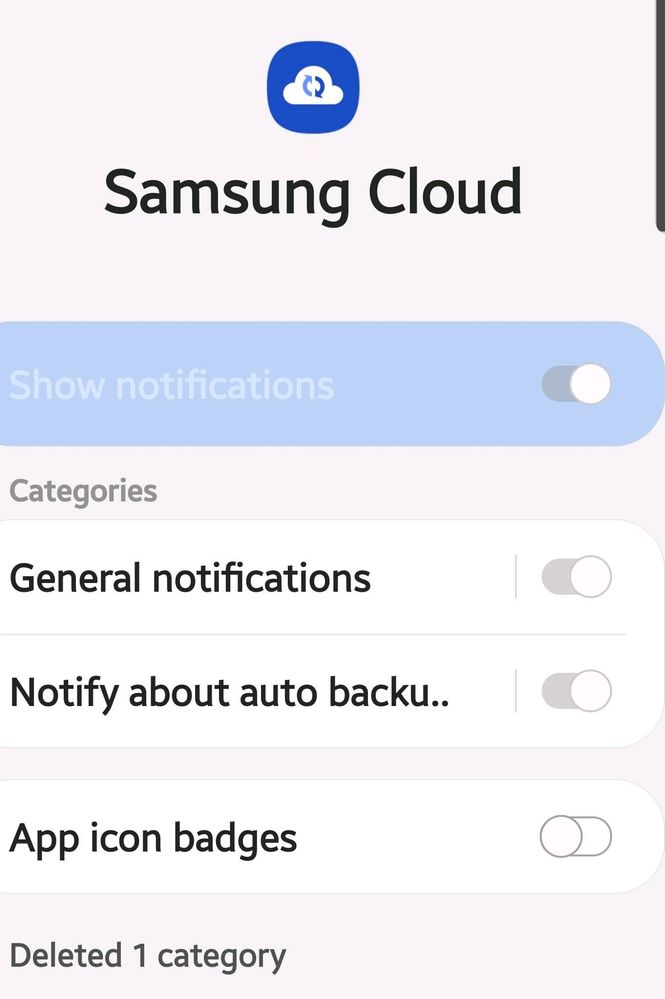
- Tags:
- gallery
- Notifications
- Mark as New
- Subscribe
- Subscribe to RSS Feed
- Permalink
- Report Inappropriate Content
06-20-2020 07:01 AM (Last edited 06-20-2020 07:02 AM ) in
Galaxy SThe only way to stop receive this message is not synchronize the Gallery folder to Samsung Cloud and do Gallery backup manually.
In case you are fine with not sync your Gallery to Samsung Cloud, here is the way to turn it off.
Open Settings →Accounts and Backup→ Samsung Cloud→ 3 dots on top right →Settings →Sync and auto backup settings
Turn off Gallery
** Remember, if your Gallery lost pictures or something happen, you have no 2nd copy of your Gallery.
Therefore, you need to do backup manually using Samsung SmartSwitch once in a while.
- Mark as New
- Subscribe
- Subscribe to RSS Feed
- Permalink
- Report Inappropriate Content
03-09-2021 11:34 PM in
Galaxy SGo into Settings, Apps, scroll down to Samsung Cloud. tap Notifications, all options are greyed out but tap General Notifications, there are two bell icons, turn on Silent, an option shows up right below to Minimize notifications, turn that on.
Found on Google with a 5 second search and has worked so far for me. Samsung cloud is the most annoying POS app I have ever encountered for sending unwanted notifications.
- Mark as New
- Subscribe
- Subscribe to RSS Feed
- Permalink
- Report Inappropriate Content
08-16-2021 01:35 PM in
Galaxy SAwesome solution. Thank you. It worked for me. Now its time to check if it gives me any more annoying notifications.
