UnholyBacon
Active Level 3
Options
- Mark as New
- Bookmark
- Subscribe
- Subscribe to RSS Feed
- Permalink
- Report Inappropriate Content
01-31-2025 07:56 PM (Last edited 01-31-2025 08:53 PM ) in
Galaxy S
Hi All,
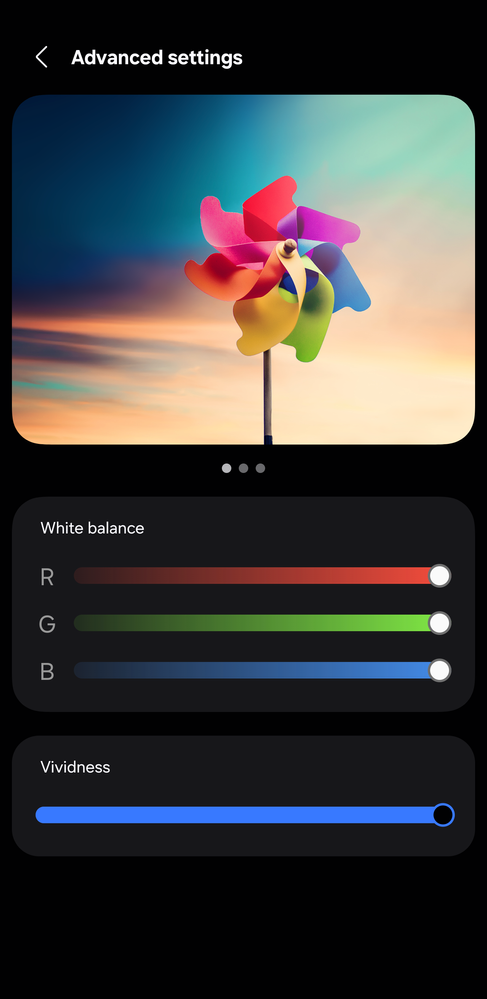
Do your colors look washed out, even though you set the screen mode to vivid?
If yes, then this should help you sort it out.
Goto Settings>Display>Screen Mode
Once you select "Vivid" a button "Advanced Settings" becomes available under the "White Balance" slider.
Hit it (lightly😅) and it will take you into another screen that will have a "Vividness" slider, turn this slider all the way up and you should notice that your colors now look richer than before.
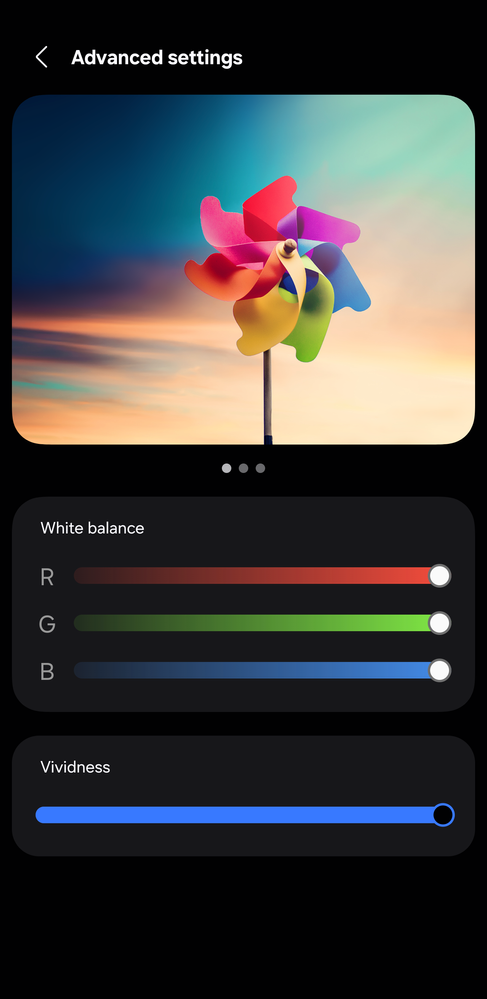
Things to note: while the "Advanced Settings" button is present in ONEUI 6.1, the "Vividness" slider is missing. I assume it may have been taken out quietly due to a bug (I can not find any mention of this in previous changelogs) or it never existed.
Cheers!
10 Comments
- « Previous
-
- 1
- 2
- Next »
paul-2023
Active Level 1
Options
- Mark as New
- Subscribe
- Subscribe to RSS Feed
- Permalink
- Report Inappropriate Content
04-30-2025 05:30 PM in
Galaxy SS23 Ultra user here, just got updated to OneUI 7.0 (S918BXXU8DYDA), screen looks washed out even though in vivid mode, does not matter if eye confort shield is enabled or not, and I do not have a "vividness" slider in my advanced settings, there is R, G, B sliders only.
***, I'm really disappointed with this, back in the day I had a Galaxy S9 which Samsung crapped out the display similarly after a firmware update.
Will there be ever a fix for this?
- « Previous
-
- 1
- 2
- Next »
