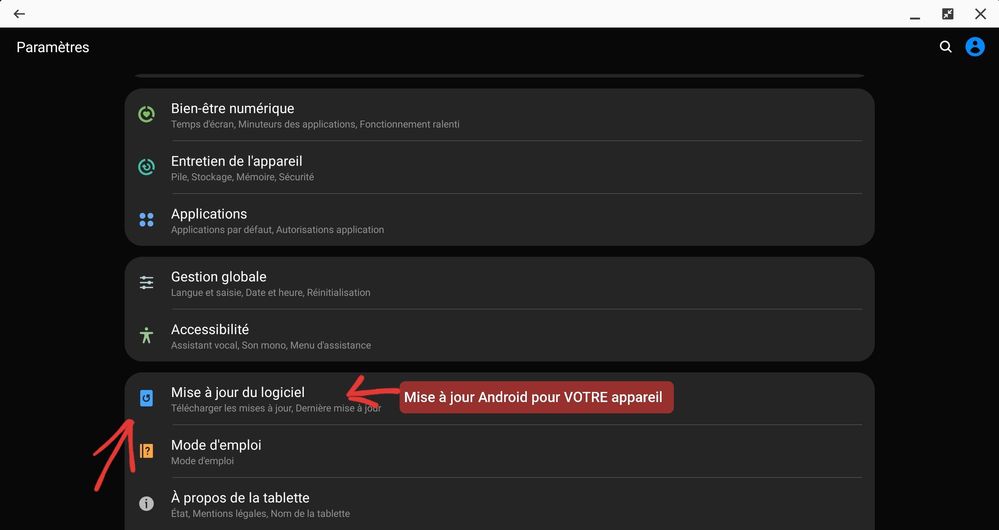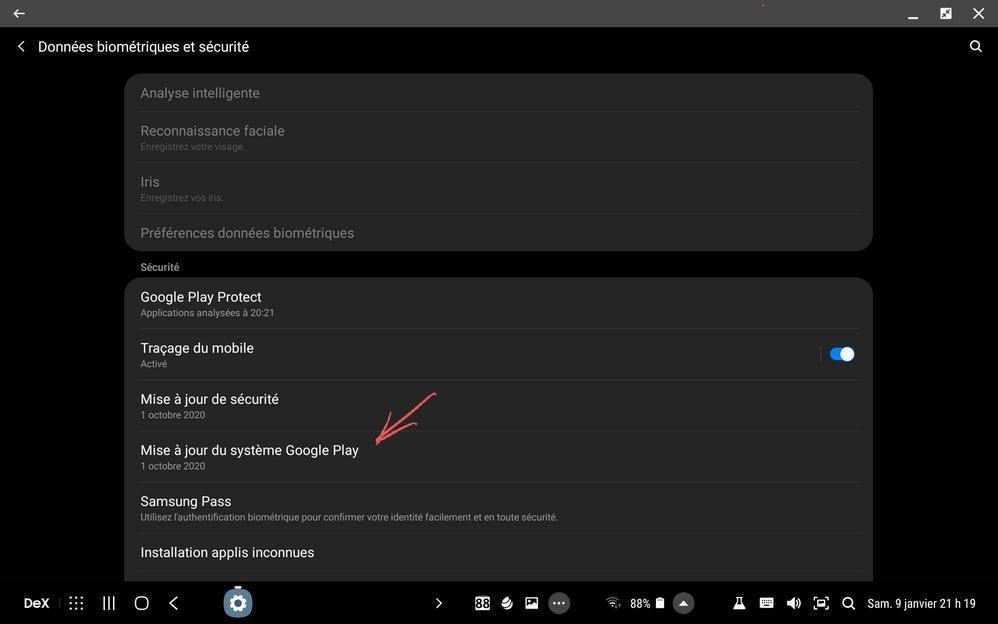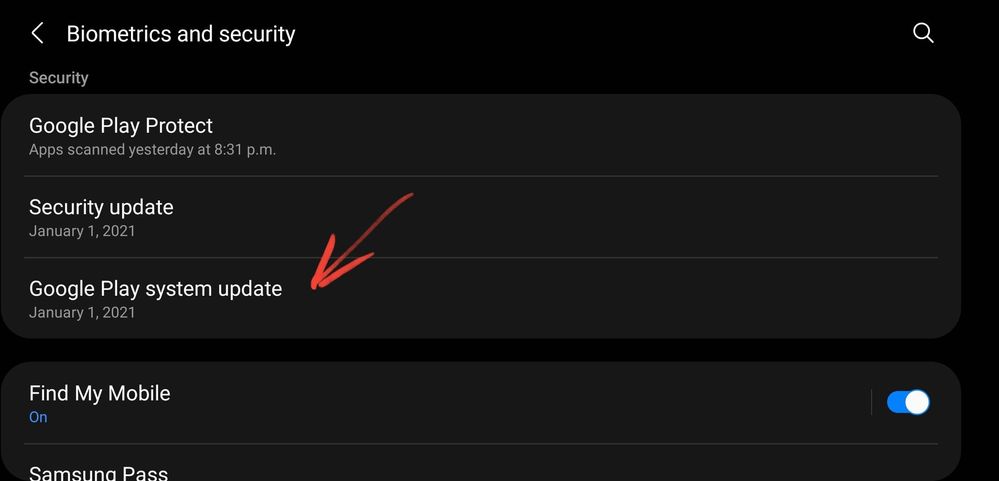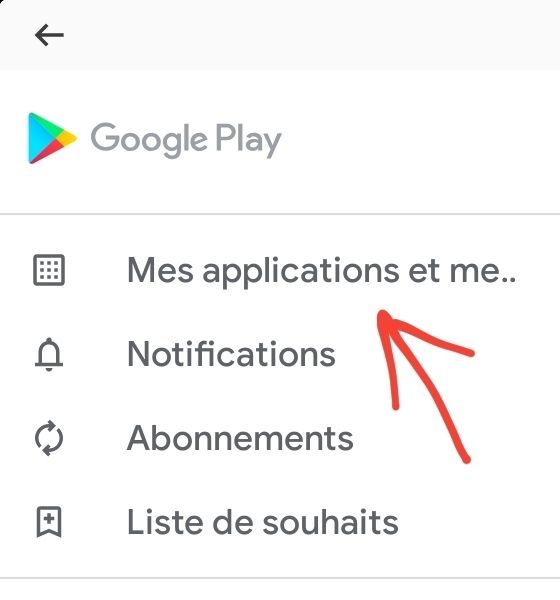- Mark as New
- Bookmark
- Subscribe
- Subscribe to RSS Feed
- Permalink
- Report Inappropriate Content
04-14-2020 08:01 PM (Last edited 01-30-2021 04:49 PM ) in
OthersUpdate on January 30, 2021/ Revisé le 30 janvier 2021
Best viewing using your Internet browser at this address: / Meilleur visionnement en utilisant votre navigateur Internet à cette adresse :
Bonjour,
Afin d’aider les nouveaux usagers, j'ai décidé de vous informer sur la bonne façon de procéder pour savoir si votre appareil est à jour.
En gros, il y a 4 endroits où vous devriez vérifier s'il y a une mise à jour pour votre appareil. (si des erreurs se sont glissées, svp me les mentionner)
1- Les mises à jour Android qui se divisent en 3 catégories MAIS que l'on retrouve au même endroit :
- Mise à jour COMPLÈTE et changement de la version Android de votre appareil. ( peut facilement atteindre 2 gigs)
- Mise à jour correctionnelle qui corrige les bugs qui auraient pu se glisser dans la mise à jour complète.
- Mise à jour de sécurité (mensuelle, trimestrielle, annuelle) selon l'âge de votre appareil.
- Depuis décembre 2020, une mise à jour Google s'est rajoutée dans la section « Données biométriques et Sécurité » de votre appareil Android. Par contre, cette mise à jour Google ne fait pas les mises à jour de Google tels que décrites ci bas.
Voici la façon de procéder
Pour se faire, vous devez ouvrir l'application PARAMÈTRES de votre appareil tel que montré sur la photo suivante :

ATTENTION : Il est toujours préférable de faire une sauvegarde complète de votre appareil AVANT de faire une mise à jour MAJEURE de votre appareil avec Smart Switch
Ces mises à jour peuvent être longues et vous devez avoir un minimum de 40 % sur votre batterie AVANT de procéder.
Depuis décembre 2020, une mise à jour « pourrait » être disponible dans la section Données biométriques et sécurité, pour le vérifier allez dans la dite section et cliquez sur Mise à jour du système Google Play comme sur la photo suivante :
Bonne mise à jour .
_____________________________________________________________________
2- Les mises à jour des applications de Google ou des applications installées depuis le Play Store de Google.
- Ces mises à jour sont importantes pour corriger certains bugs des applications installées
Voici la façon de précéder
Cliquer sur l'icone suivant sur votre appareil
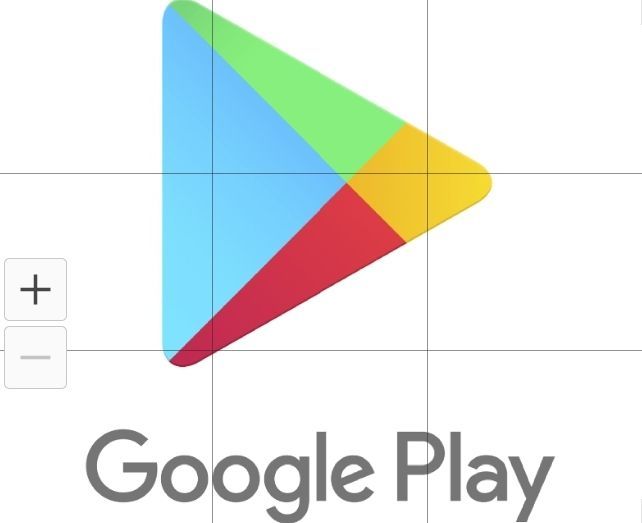
Cliquer sur les 3 barres verticales
Cliquer sur Mes applications
Idéalement, vous devriez activer la mise à jour automatique
3- Les mises à jour du Galaxy Store de Samsung pour les applications de votre appareil Samsung.
- Ces mises à jour mettent à jour les applications majoritairement installées sur vos appareils lors de l'achat de votre appareil. Elles peuvent aussi mettre à jour les applications que vous auriez installées.
Voici la façon de procéder :
Cliquer sur l'icone suivant sur votre appareil

Cliquer sur les 3 barres verticales

Cliquer sur les mises à jour à installer
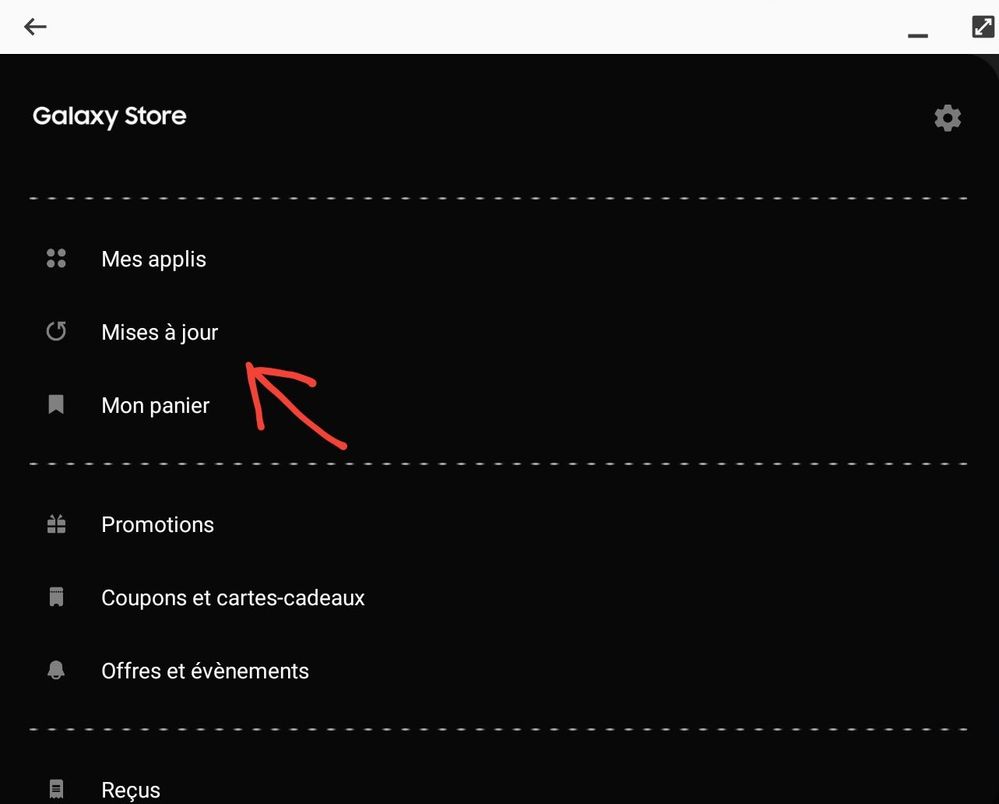
Voilà, j'espère que NOUS vous avons aidé et que vous aurez bien fait la sauvegarde tel que recommandé en cas de difficultés lors des mises à jour ANDROID.
N.B. Je vous suggère fortement de faire la sauvegarde sur votre oridinateur. Dans le cas ou vous voudriez faire sur une carte Micro SD, nous souhaitons que vous utilisiez une carte Micro SD adaptée à votre appareil et pour vous aider à faire un bon choix, veuillez consulter l'article suivant en le lisant au complet :
Bonne lecture !
Voici Comment faire la sauvegarde via Smart Switch :
https://www.samsung.com/ca_fr/support/mobile-devices/smart-switch-back-up-mobile-device-data-to-a-co...
Très complet ici : https://www.samsung.com/fr/support/mobile-devices/comment-transferer-et-sauvegarder-des-donnees-avec...
Prenez soin de vous et bonne semaine.
Best viewed using your Internet browser at this address:
Hello,
In order to help new users, I decided to inform you on the right way to proceed to know if your device is up to date ...
Basically, there are 4 places where you should check if there is an update for your device. (if errors occurred, please mention them to me)
1- Android updates which are divided into 3 categories which can be found in the same place:
- FULL update and change the Android version of your device. (can easily reach 2 gigs)
- Correctional update that fixes bugs that could have crept into the full update.
- Security update (monthly, quarterly, annual) according to the age of your device.
- Since December 2020, a Google update has been added to the “Biometric data and Security” section of your Android device. However, this Google update does not do the Google updates as described below.
Here's how to do it
Pictures will follow...Sorry for the French Pistures, i hope you understand !!!
To do so, you must open the SETTINGS application on your device as shown in the following photo:


CAUTION: It is always better to make a full backup of your device BEFORE doing a MAJOR update of your device with Smart Switch

These updates can be long and you must have a minimum of 40% on your battery BEFORE proceeding.
Since December 2020, an update "could" be available in the Biometric data and security section, to check it go to the said section and click on Google Play system update as in the following photo:
Good updates
_____________________________________________________________________
2- Updates to Google applications or applications installed from the Google Play Store.
These updates are important to fix some bugs in installed applications
Here's how to precede
Click on the following icon on your device

Click on the 3 vertical bars
Click on My applications
Ideally, you should turn on automatic updating

3- Updates from the Samsung Galaxy Store for the applications on your Samsung device.
These updates update the applications mainly installed on your devices when you purchase your device. They can also update the applications you have installed.
Here's how to do it:
Click on the following icon on your device

Click on the 3 vertical bars
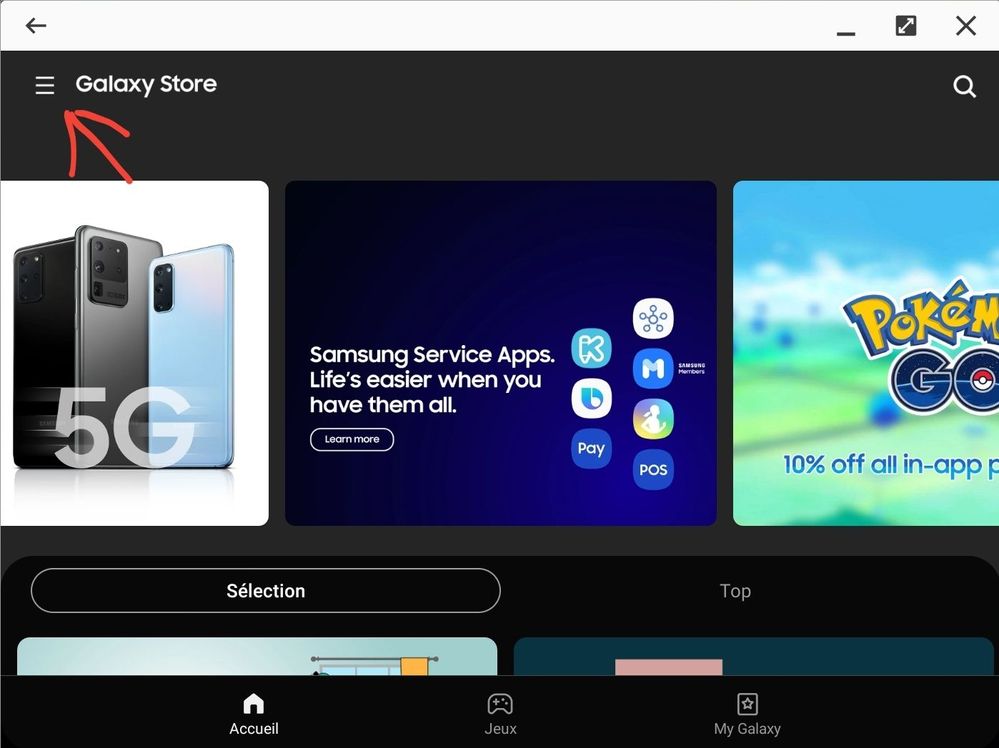
Click on the updates to install

Here, I hope that WE helped you and that you will have made the backup as recommended in case of difficulties during the ANDROID updates.
N.B. I strongly suggest that you make the backup on your computer. In case you want to do it on a Micro SD card, we want you to use a Micro SD card suitable for your device and to help you make a good choice, please see the following article by reading it in full:
https://r1.community.samsung.com/t5/Others/All-about-SD-Cards/m-p/2941101#M19683
Good reading !
How to back up your device (please tell me if it's the good link)
Main idea Cassidy
Google Translate Translation
I personnally thinks there is No need to saturate the forum with each daily update information, it does not help in any way the users who really need it. The English version is expected to arrive shortly. Take care of yourself and have a good week.
- Mark as New
- Subscribe
- Subscribe to RSS Feed
- Permalink
- Report Inappropriate Content
04-14-2020 08:45 PM in
Others- Mark as New
- Subscribe
- Subscribe to RSS Feed
- Permalink
- Report Inappropriate Content
04-14-2020 08:51 PM (Last edited 04-14-2020 09:14 PM ) in
OthersIt a point of view but i prefer to instruct people on how HOW to check all possible updates daily by themself...We receive about 10 to 20 updates each day when we check on Google Store, Galaxy Store and Android, it's to many post if we start to advertise people about all of them...BUT it's my opinion...If you check on this picture 14 updates were made in 1 day only on Google Play Store, do you want 14 posts of it ?
Personnaly, i check all possible updates each day and i hope my post helps people to check them also.
Many times, i suggest to Samsung to make a special section only for Updates like in the following picture
- Mark as New
- Subscribe
- Subscribe to RSS Feed
- Permalink
- Report Inappropriate Content
04-15-2020 07:51 PM (Last edited 04-15-2020 07:52 PM ) in
OthersPeople here don't post updates about random apps on their phone. Its mostly just "Samsungs clock app got updated". I get it that some can be annoying, especially since most updates are just bug fixes, but posts about app updates including new features aren't bad at all. They let people talk about the new feature and also inform others of its existence.
- Mark as New
- Subscribe
- Subscribe to RSS Feed
- Permalink
- Report Inappropriate Content
04-15-2020 08:07 PM (Last edited 04-15-2020 08:32 PM ) in
OthersJohnH
I already did one there :
https://r1.community.samsung.com/t5/Others/If-you-could-change-one-thing-about-Samsung-s-Members-for...
Also when a update is really different and give a lot of wonderful new thing, i am the fisrt to talk about this update and all new features that came with it, this is why i suggest a separate section ONLY for the updates. Like that people can talk about features, or bugs or new features they want etc etc I just make ONE post, not many...
Here i am talking about the new ONE UI 2.1 and features for the keyboard or camera novelties but i am not talking of a update if it's ONLY a bug fix update : https://r1.community.samsung.com/t5/Others/Mise-%C3%A0-jour-des-S10-et-des-Note10-vers-ONE-UI-2-1-ma...
- Mark as New
- Subscribe
- Subscribe to RSS Feed
- Permalink
- Report Inappropriate Content
04-14-2020 10:25 PM (Last edited 04-14-2020 10:34 PM ) in
OthersAnd
2,3,4 and 5 👈✌️
In my opinion the SD link is good 🤙
The backup link is good too 👍
But a smartswitch link would be best 🤷
- Mark as New
- Subscribe
- Subscribe to RSS Feed
- Permalink
- Report Inappropriate Content
04-15-2020 06:46 AM (Last edited 04-15-2020 06:57 AM ) in
OthersMytech,
This english link in the article for smartswitch is good or not ?
Tell me if this link is better : https://www.samsung.com/ca/support/app/smartswitch/
- Mark as New
- Subscribe
- Subscribe to RSS Feed
- Permalink
- Report Inappropriate Content
04-15-2020 06:57 AM (Last edited 04-15-2020 07:04 AM ) in
OthersA great, wonderful and informative post as always 🤙👍 I missed that link 🤦
And all links and information you posted is perfect! 😁
As always I really like your posts! Thanks for sharing 🤪
Again I apologize ✌️