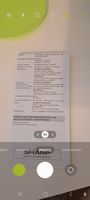- Mark as New
- Bookmark
- Subscribe
- Subscribe to RSS Feed
- Permalink
- Report Inappropriate Content
01-06-2023 09:29 AM in
Galaxy A- Mark as New
- Subscribe
- Subscribe to RSS Feed
- Permalink
01-06-2023 10:14 AM in
Galaxy AHi, we recommend you to please follow the steps and check once again.
1. Open the camera app and position the document in the center of your view. The camera app will automatically detect the document.
2. Tap the scan button.
3. Then tap the thumbnail image to review your scan.
4. Tap the edit icon if you’d like to edit your scan.
5. Editing tools will appear. You can edit, crop and rotate your scan as needed.
6. Then tap Save and zoom in to make sure you got a good scan.
7. Tap the share icon to send the document via email or messenger.
- Mark as New
- Subscribe
- Subscribe to RSS Feed
- Permalink
- Report Inappropriate Content
01-06-2023 01:20 PM in
Galaxy A- Mark as New
- Subscribe
- Subscribe to RSS Feed
- Permalink
- Report Inappropriate Content
01-06-2023 01:22 PM in
Galaxy AThis one.
- Mark as New
- Subscribe
- Subscribe to RSS Feed
- Permalink
- Report Inappropriate Content
01-06-2023 05:17 PM in
Galaxy A- Mark as New
- Subscribe
- Subscribe to RSS Feed
- Permalink
- Report Inappropriate Content
01-06-2023 05:38 PM in
Galaxy ADid you try Resetting the Camera's settings, and try Clearing Cache & Data for the Camera > Reboot?
- Mark as New
- Subscribe
- Subscribe to RSS Feed
- Permalink
- Report Inappropriate Content
01-06-2023 10:30 AM in
Galaxy AYou have to Click on "Save" after you scan the document 😉
- Mark as New
- Subscribe
- Subscribe to RSS Feed
- Permalink
- Report Inappropriate Content
01-06-2023 11:31 AM in
Galaxy A
- Mark as New
- Subscribe
- Subscribe to RSS Feed
- Permalink
- Report Inappropriate Content
01-06-2023 11:56 AM in
Galaxy ADo you mean scan or view documents?
On my S20 Ultra, you can scan with the Camera & View in whatever gallery you are using.
- Mark as New
- Subscribe
- Subscribe to RSS Feed
- Permalink
- Report Inappropriate Content
01-06-2023 12:15 PM in
Galaxy A