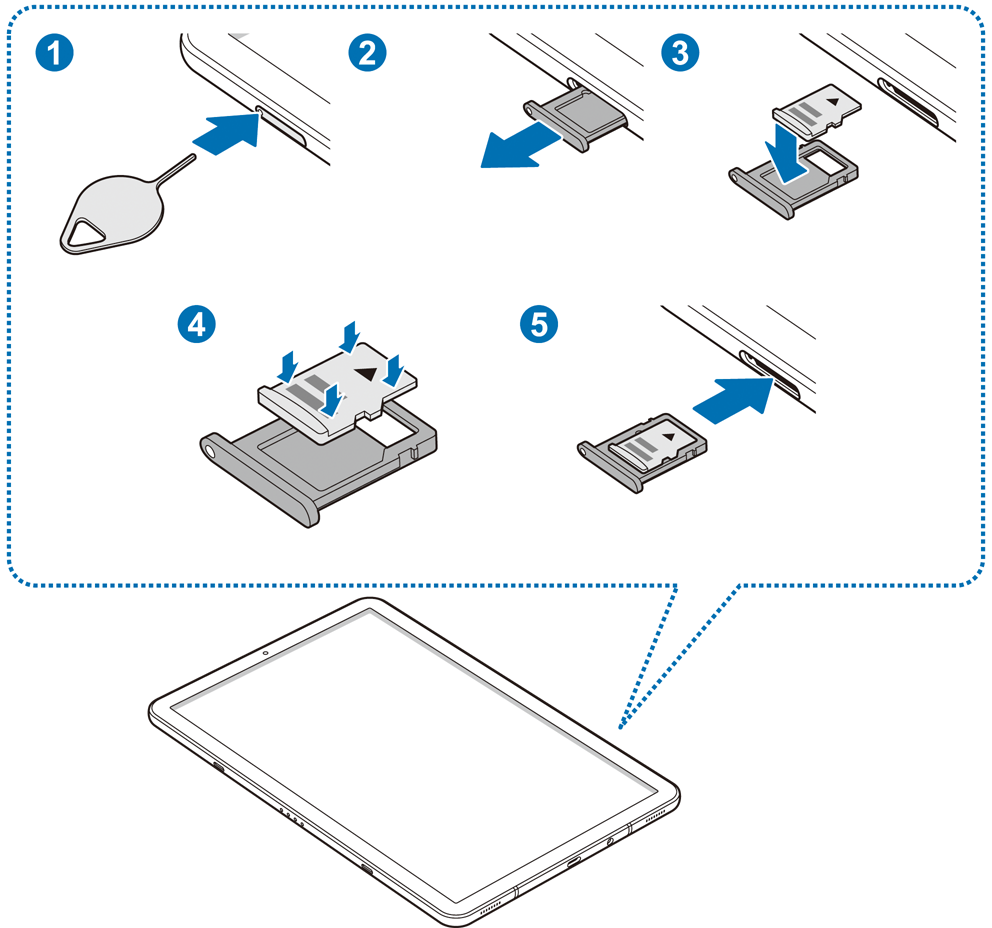- Mark as New
- Bookmark
- Subscribe
- Subscribe to RSS Feed
- Permalink
- Report Inappropriate Content
12-06-2019 01:53 PM (Last edited 12-10-2019 07:26 PM ) in
OthersYou can also read this article to complete your knowledge on how to choose your new Micro SD card,
Now here are the recommended manipulations for handling it. Good reading
Better viewing in your favorite browser there :
https://r1.community.samsung.com/t5/Others/SD-cards-manipulation-how-to/m-p/2963717#M18999
Basic functions to respect with SD cards
Failure to follow these instructions could damage your card
Memory card (microSD card)
Install a memory card
The memory card capacity of your device may vary from other models, and some memory cards may not be compatible with your device depending on the manufacturer and type of memory card. To know the maximum capacity of your memory card, please consult your manual.
Some memory cards may not be perfectly compatible with the device. Using an incompatible memory card can damage the device or the memory card itself and corrupt the data stored in it.
Be sure to insert the memory card on the right side.
Only FAT and exFAT file structures are compatible with the device's memory cards. When you insert a formatted memory card with another file structure, the device will prompt you to reformat it, otherwise it will not recognize the card. You must format the memory card before using it. If your device can not format or recognize the memory card, contact the manufacturer of the memory card or a Samsung Service Center.
Too much frequency of erase and write operations reduces the life of memory cards.
When you insert a memory card into the camera, the file directory of the memory card appears in the My Files → SD Card folder.
Insert the ejector pin in the space provided on the tray to unlock it. (may differ from the picture above, please consult your manual, (some devices do not have eject pins)
Check that the ejector pin is perpendicular to the hole. Otherwise, the device may be damaged.
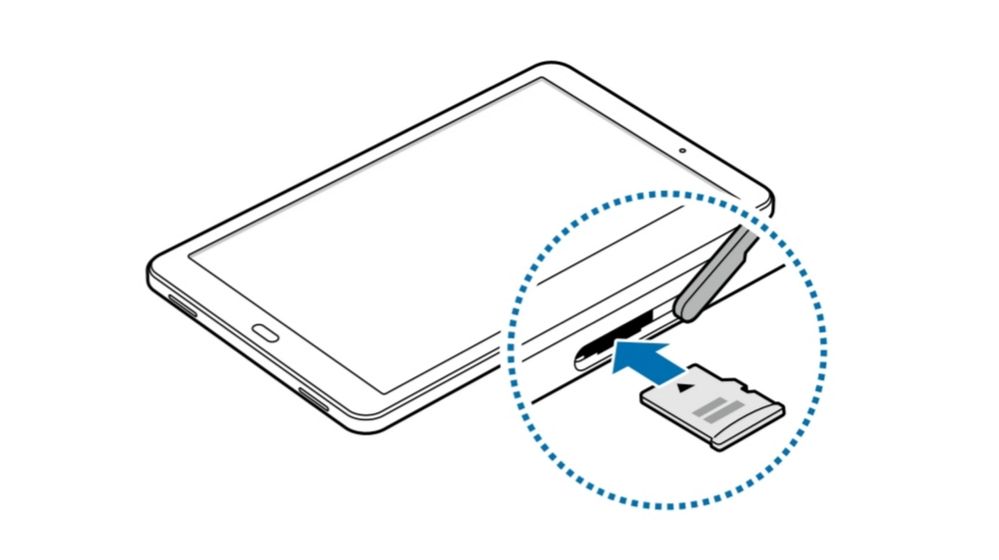
Carefully remove the tray from its slot.
Insert the memory card into the tray with the chip facing down.
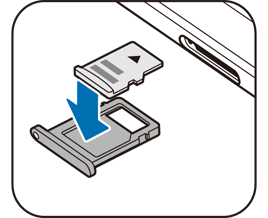
Gently push the card into the tray to lock it.
If the card is not put in place correctly, it could escape from the board or fall to the ground.
Insert the tray in the space provided.
If you insert the tray into your device while the tray is wet, it may damage your device. Always make sure the tray is dry.
Please insert the tray fully into the slot provided to prevent liquids from entering the unit.
Remove a memory card
Before you remove the memory card, you must disable it before you can remove it safely.
Launch the Settings application and tap Maintenance or Device Care → Storage → → Storage Settings → SD Card → DISABLE.
![sd 20191205_221547[25917].jpg sd 20191205_221547[25917].jpg](https://r1.community.samsung.com/t5/image/serverpage/image-id/565499i5725EB8824BBDBE8/image-size/large?v=v2&px=999)
Then click on the 3 small dots at the top right and click on Storage Analysis
![Carte SD2 [25915].jpg Carte SD2 [25915].jpg](https://r1.community.samsung.com/t5/image/serverpage/image-id/565506i675E2F16EA099817/image-size/large?v=v2&px=999)
To disassemble the Micro SD Card, click on the triangle

Insert the ejector pin in the space provided on the tray to unlock it. (Some devices do not have an eject pin)
Carefully remove the tray from its slot.
Remove the memory card.
Insert the tray in the space provided.
Never remove the memory card while the device is recording or reading information. This could result in loss or corruption of data, or damage to the memory card or the device. Samsung can not be held responsible for any loss of data resulting from misuse or damage to a memory card.
Format a memory card
A memory card that has been formatted on a computer may not be compatible with your device. Format the memory card in the device.
Launch the Settings application and touch Device Maintenance → Storage → → Storage Settings → SD Card → Format.
Before formatting the memory card, be sure to make backup copies of all important data stored there (Smart Switch is perfect for that) The manufacturer's warranty does not cover the loss of data resulting from manipulations of the user.
Those informations comes mostly from Samsung websites
Modified by @Cassidy and translated to English by Google Traduction
Revised by xxxxx
For information on how to choose a Micro SD card for your device, please visit:
https://r1.community.samsung.com/t5/Community-Guidelines/All-about-SD-Cards/m-p/2941101#M778
If errors have crept into the document please warn me !!!
If you have english pictures, please put them on this post, i will replace mine
Cassidy
Solved! Go to Solution.
- Mark as New
- Subscribe
- Subscribe to RSS Feed
- Permalink
- Report Inappropriate Content
12-06-2019 05:06 PM (Last edited 12-07-2019 10:31 AM ) in
OthersCprice or anybody
If you can, i'd like to replace the 3 French pictures for English pictures if you can take a printscreen of your Maintenance and put those pictures here i'd appreciate it
- Mark as New
- Subscribe
- Subscribe to RSS Feed
- Permalink
12-06-2019 05:28 PM in
OthersHi @Cassidy, @Cprice,
I moved some things around in order to make the community organized - heres what changed:
-I removed the 2 extra posts in the different communities
-I made both french and english posts featured on the main page so it can still be seen by everyone coming into Samsung Members. I think this would help organization and still make this article shown. You can see your articles in the homepage now.
Hope this works for you!
J'ai déplacé certaines choses afin d'organiser la communauté - voici ce qui a changé:
-J'ai supprimé les 2 postes supplémentaires dans les différentes communautés
-J'ai fait des articles en français et en anglais sur la page principale afin que tout le monde puisse voir les membres Samsung. Je pense que cela aiderait l'organisation et que cet article serait toujours affiché. Vous pouvez voir vos articles sur la page d'accueil maintenant.
J'espère que cela fonctionne pour vous!
Cheers,
Jeremy :]
- Mark as New
- Subscribe
- Subscribe to RSS Feed
- Permalink
- Report Inappropriate Content
12-06-2019 05:41 PM (Last edited 12-06-2019 06:17 PM ) in
OthersJeremy_from_Samsung
I am already working on a biggest project, not sure how i can put both languages in only one post...
Anyway , i will check how big it is when i'll finish it
Je travaille déjà sur un plus grand projet, je ne sais pas comment je peux mettre les deux langues dans un seul post ...
Quoi qu'il en soit, je vérifierai sa taille quand je le terminerai
CHMultimedia, je n'ai pas eu tes commentaires sur l'article...Pourrais-tu me faire des printscreens pour que je puisse remplacer mes 3 photos en français svp ?
@Jeremy_from_Samsung i just gived you your 2 first " Accept as solution " !! :smiling-face-with-sunglasses:
- Mark as New
- Subscribe
- Subscribe to RSS Feed
- Permalink
- Report Inappropriate Content
12-06-2019 05:45 PM in
Others- Mark as New
- Subscribe
- Subscribe to RSS Feed
- Permalink
- Report Inappropriate Content
12-07-2019 05:26 AM in
Others@Cassidy if it's a large post, you can still fit it into a single thread. If needed, reserve the second post within the thread to post the French content. Generally post the main thread then immediately reply with a second "reserved" post within the thread. Then edit that "reserved" post with the extended content.
I used to reserve 3-4 posts after my initial thread start as I was adding content to my main thread. This is in another forum I used to moderate that no longer exists as times changed. LOL But it was how we kept things organized and still be able to go to for references, etc. I would assume this should work in the same manner in this forum. Just a suggestion. :)
- Mark as New
- Subscribe
- Subscribe to RSS Feed
- Permalink
- Report Inappropriate Content
12-07-2019 11:36 PM in
Others- Mark as New
- Subscribe
- Subscribe to RSS Feed
- Permalink
- Report Inappropriate Content
12-08-2019 05:52 PM in
Othersi am interested in how to assign files to the sd drive. i wanted to assign word notes and pics to the sd drive. i am finding that images stored in
- Mark as New
- Subscribe
- Subscribe to RSS Feed
- Permalink
- Report Inappropriate Content
12-08-2019 05:59 PM in
Others- Mark as New
- Subscribe
- Subscribe to RSS Feed
- Permalink
- Report Inappropriate Content
12-09-2019 07:30 AM in
Others- Mark as New
- Subscribe
- Subscribe to RSS Feed
- Permalink
- Report Inappropriate Content
12-10-2019 06:38 AM in
Others