- Mark as New
- Bookmark
- Subscribe
- Subscribe to RSS Feed
- Permalink
- Report Inappropriate Content
02-15-2019 09:57 AM in
Galaxy NoteJust recently I got rid of my bedside alarm clock and bought a expensive stand-up charger to use my phone as my alarm clock. Took a lot of clutter off my bedside table and I loved it. Now I have a dead screen when I look at my phone in the middle of the night.
Did this happen to anybody else or is there anybody out there who can help?
- Mark as New
- Subscribe
- Subscribe to RSS Feed
- Permalink
- Report Inappropriate Content
02-15-2019 10:12 AM (Last edited 03-14-2019 05:40 AM ) in
Galaxy Note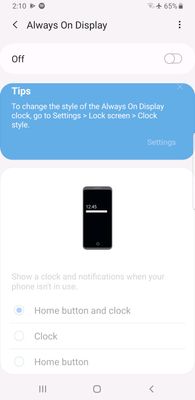
- Mark as New
- Subscribe
- Subscribe to RSS Feed
- Permalink
- Report Inappropriate Content
05-20-2019 11:22 AM in
Galaxy Note- Mark as New
- Subscribe
- Subscribe to RSS Feed
- Permalink
- Report Inappropriate Content
02-15-2019 10:19 AM in
Galaxy Note- Mark as New
- Subscribe
- Subscribe to RSS Feed
- Permalink
- Report Inappropriate Content
02-15-2019 10:54 AM in
Galaxy Note- Mark as New
- Subscribe
- Subscribe to RSS Feed
- Permalink
- Report Inappropriate Content
02-15-2019 10:29 AM (Last edited 03-14-2019 05:40 AM ) in
Galaxy Note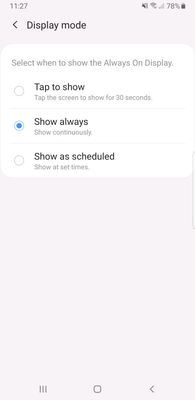
- Mark as New
- Subscribe
- Subscribe to RSS Feed
- Permalink
- Report Inappropriate Content
02-15-2019 10:55 AM in
Galaxy Note- Mark as New
- Subscribe
- Subscribe to RSS Feed
- Permalink
- Report Inappropriate Content
02-15-2019 01:13 PM in
Galaxy Note