- Mark as New
- Bookmark
- Subscribe
- Subscribe to RSS Feed
- Permalink
- Report Inappropriate Content
06-19-2025 07:24 AM in
Galaxy S- Mark as New
- Subscribe
- Subscribe to RSS Feed
- Permalink
- Report Inappropriate Content
06-19-2025 08:08 AM (Last edited 06-19-2025 08:08 AM ) in
Galaxy SOpen Samsung Music -> 3 dots on top right -> Settings -> Manage Tabs
Make sure "Folders" tab is checked.
Go to folder tab and songs should be show in file name format
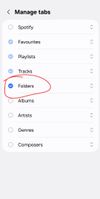

- Mark as New
- Subscribe
- Subscribe to RSS Feed
- Permalink
- Report Inappropriate Content
06-19-2025 08:14 AM in
Galaxy S
- Mark as New
- Subscribe
- Subscribe to RSS Feed
- Permalink
- Report Inappropriate Content
06-19-2025 08:20 AM (Last edited 06-19-2025 08:20 AM ) in
Galaxy S
- Mark as New
- Subscribe
- Subscribe to RSS Feed
- Permalink
- Report Inappropriate Content
06-19-2025 09:08 AM in
Galaxy S
- Mark as New
- Subscribe
- Subscribe to RSS Feed
- Permalink
- Report Inappropriate Content
06-19-2025 11:17 AM in
Galaxy SMy recommendation is clear cache and data on Samsung Music and configure it again.
- Mark as New
- Subscribe
- Subscribe to RSS Feed
- Permalink
- Report Inappropriate Content
06-19-2025 04:09 PM in
Galaxy S- Mark as New
- Subscribe
- Subscribe to RSS Feed
- Permalink
- Report Inappropriate Content
06-20-2025 03:28 AM in
Galaxy S
- Mark as New
- Subscribe
- Subscribe to RSS Feed
- Permalink
- Report Inappropriate Content
06-20-2025 02:40 AM (Last edited 06-20-2025 03:29 AM ) in
Galaxy SI then performed the following steps which wound up working for me and I I've only had a problem with it shuffling with the shuffle feature off a handful of times since.
1. Open up your Samsung Music app and scroll through the horizontal menu to albums.
2. Once you are in the album you would like to listen to in alphabetical order hit the three dots on the top right and scroll down to settings. Click on that.
3. I first went down to " Do Not Duplicate songs," which had been toggled off. I made sure to turn that function on. The Next Step was to go back to the previous setting screen again still staying inside the album of your choice. I then located the "queue songs", and clicked on that. Make sure that "play all songs" is turned on.
I know you mentioned you are talking about albums and not playlists but this works for both so don't get discouraged by the playlist title for these option buttons.
I can't promise this will work for you, but it did the trick for me.
And for the record, I am aware that not all these songs belong in the 70s folder. I just put them there and never got around to changing them into their proper albums as I just usually make playlists. 😊
Side note: I circled the vertical ellipses menu on both my first and second images as they bring you to the same settings. For the record I use the first option rather than a single folder. I don't know if it will make a difference again this is just what works for me but I did it with all the album showing rather than just being in one specific folder. It fixed everything including having the same issue with playlists.




- Mark as New
- Subscribe
- Subscribe to RSS Feed
- Permalink
- Report Inappropriate Content
06-20-2025 03:58 AM in
Galaxy SRemoved the playlist that consisted of all the songs in that specific folder. So no user-defined platlists now.
Then opened Samsung Music and folder view and opened it. Made sure shuffle-mode was disabled by opening specific song.
In the settings, I changed the "Queue " settings to "Play Selected Track" and now songs play in displayed order!


