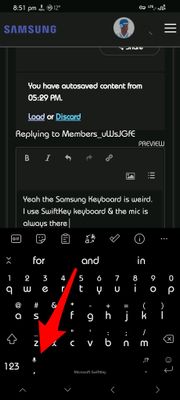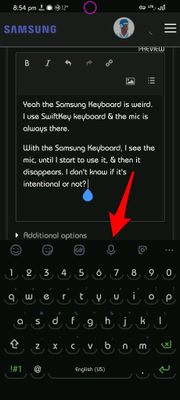- Mark as New
- Bookmark
- Subscribe
- Subscribe to RSS Feed
- Permalink
- Report Inappropriate Content
10-01-2021 10:10 AM in
Galaxy SHello,
I have a Samsung Galaxy S20. Occasionally, I will use the speech to text feature when texting or messaging. It usually appears above my keyboard as a microphone. After the last update, it is gone. No matter what I do, or where I look, I cannot figure out how to put it back. I have never used Bixby so that shouldn't have any affect on it. I do use Google (usually when playing song on Spotify in the car). Not sure what else I can do. Does anyone else have this problem, and if so, have you found the answer?
Thank you,
Solved! Go to Solution.
- Mark as New
- Subscribe
- Subscribe to RSS Feed
- Permalink
- Report Inappropriate Content
10-01-2021 05:56 PM in
Galaxy SYeah the Samsung Keyboard is weird. I use SwiftKey keyboard & the mic is always there.
With the Samsung Keyboard, I see the mic, until I start to use it, & then it disappears. I don't know if it's intentional or not?
See the screen shots.
- Mark as New
- Subscribe
- Subscribe to RSS Feed
- Permalink
- Report Inappropriate Content
10-04-2021 02:23 PM in
Galaxy S- Mark as New
- Subscribe
- Subscribe to RSS Feed
- Permalink
- Report Inappropriate Content
01-14-2022 05:10 AM in
Galaxy SThank you so much! I was wondering what happened after the update. If they took this feature away I would definitely get an iPhone.
- Mark as New
- Subscribe
- Subscribe to RSS Feed
- Permalink
- Report Inappropriate Content
01-20-2022 11:14 AM in
Galaxy SThis was so helpful. I tried everything but only this worked.
THANK YOU SO MUCH
- Mark as New
- Subscribe
- Subscribe to RSS Feed
- Permalink
- Report Inappropriate Content
01-29-2022 01:38 PM in
Galaxy SThank you it was very simple and informative. And it worked!
- Mark as New
- Subscribe
- Subscribe to RSS Feed
- Permalink
- Report Inappropriate Content
10-01-2021 10:11 PM in
Galaxy S- Mark as New
- Subscribe
- Subscribe to RSS Feed
- Permalink
10-04-2021 08:51 AM in
Galaxy SHi, Welcome to the Samsung Members Community Canada. Since the issue occurred after an update, we request you to try the wipe cache partition and check if the issue still persists.
Turn off the device.
Press and hold the Volume Up key and the Bixby / Power key.
When the Android logo displays, release both keys.
An 'Installing system update' message may show briefly before the Android Recovery menu options appear.
Press the Volume down key several times to highlight "Wipe cache partition".
Press Bixby / Power key to select.
Press the Volume down key to highlight Yes, then press the Bixby / Power key to select.
When the process is complete, the Reboot system now is highlighted.
Press the Bixby / Power key to restart the device.