- Mark as New
- Bookmark
- Subscribe
- Subscribe to RSS Feed
- Permalink
- Report Inappropriate Content
07-04-2019 04:15 AM (Last edited 08-26-2020 06:28 PM ) in
TipHey!
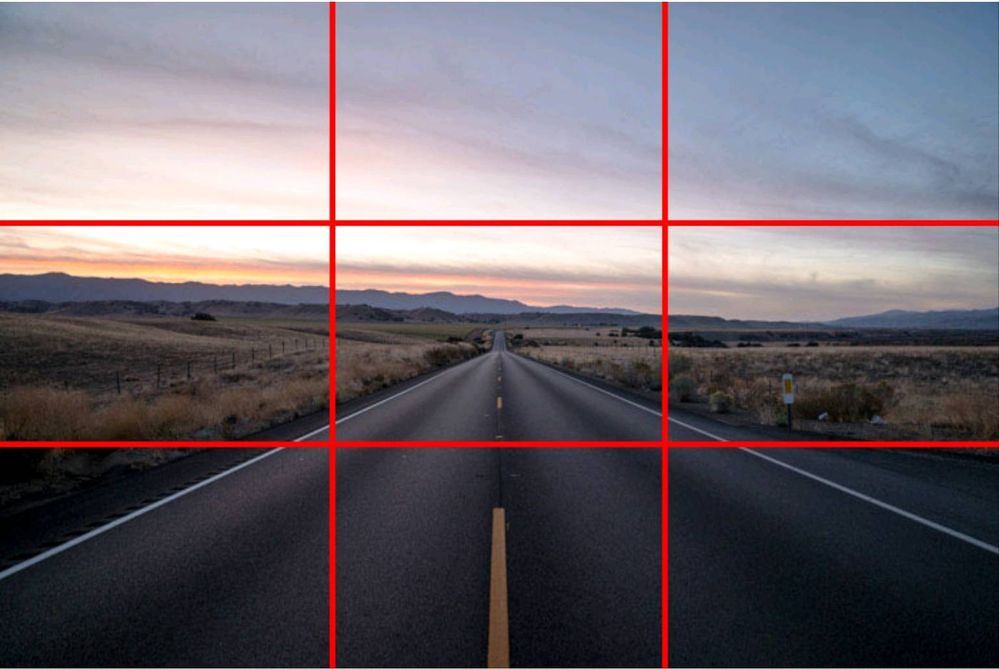
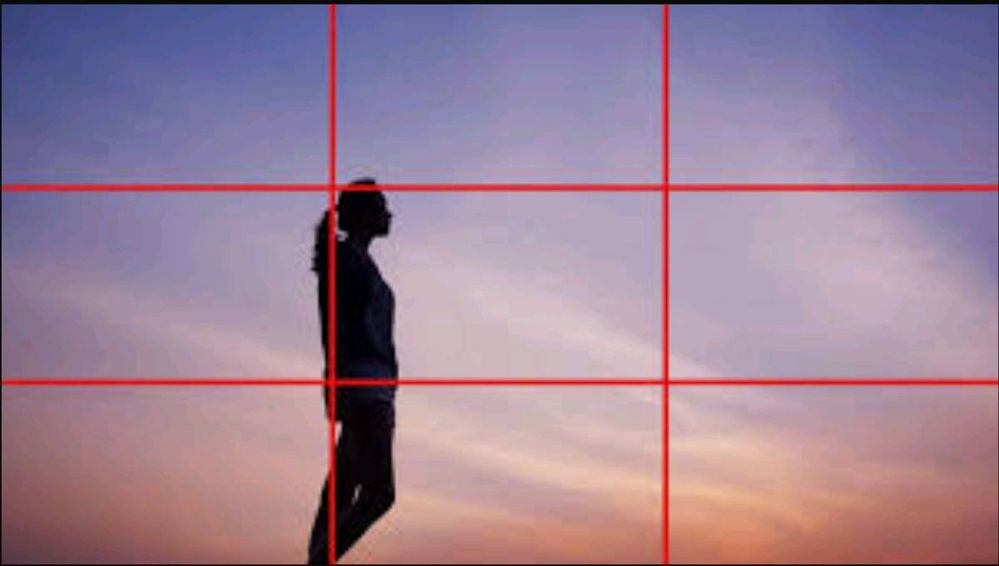
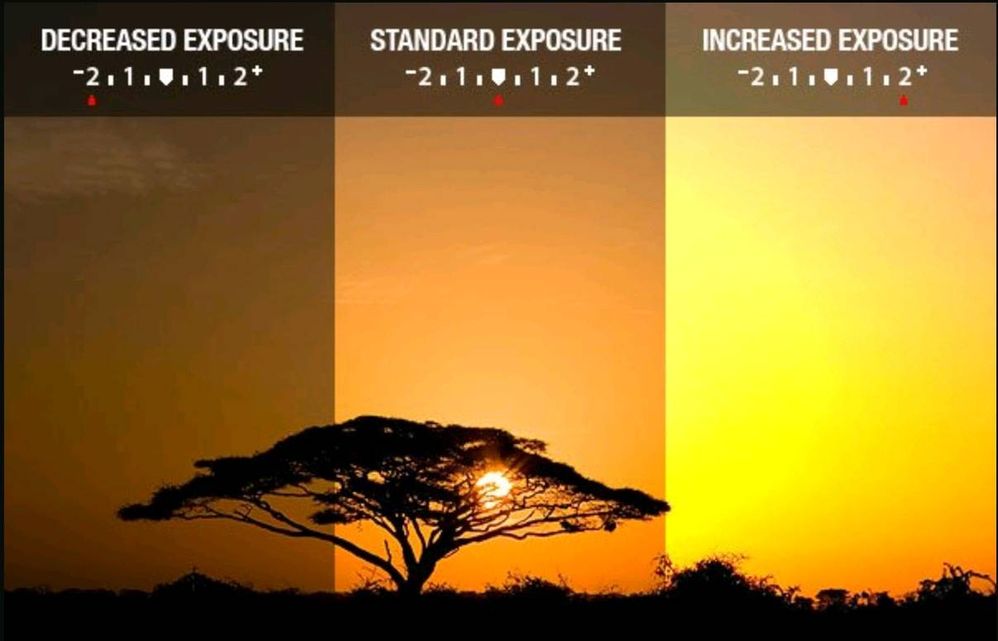
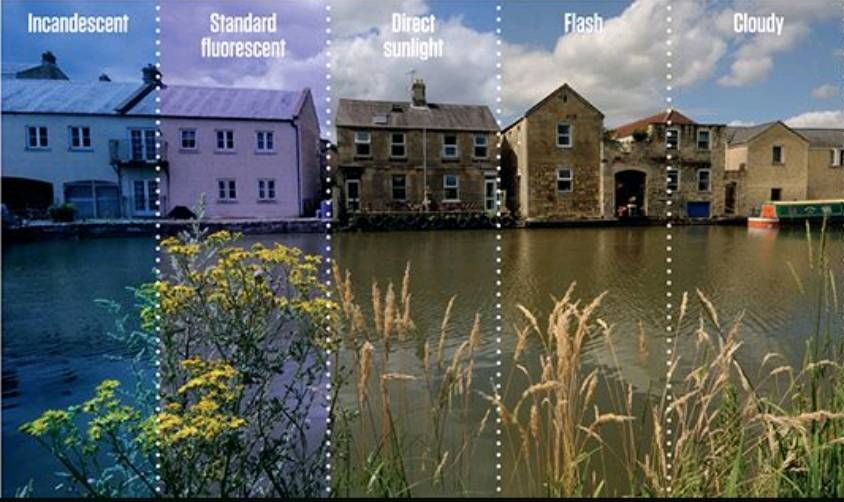
- Mark as New
- Subscribe
- Subscribe to RSS Feed
- Permalink
- Report Inappropriate Content
07-04-2019 05:07 AM in
Tip- Mark as New
- Subscribe
- Subscribe to RSS Feed
- Permalink
- Report Inappropriate Content
07-04-2019 12:57 PM in
Tip- Tags:
- test
- Mark as New
- Subscribe
- Subscribe to RSS Feed
- Permalink
- Report Inappropriate Content
07-04-2019 04:00 PM (Last edited 07-04-2019 04:13 PM ) in
Tip- Mark as New
- Subscribe
- Subscribe to RSS Feed
- Permalink
- Report Inappropriate Content
07-04-2019 04:06 PM in
Tip- Mark as New
- Subscribe
- Subscribe to RSS Feed
- Permalink
- Report Inappropriate Content
07-08-2019 01:47 PM in
TipDidn't find it on play store, only found gcam tool?
- Mark as New
- Subscribe
- Subscribe to RSS Feed
- Permalink
- Report Inappropriate Content
07-13-2019 08:46 PM in
Tip- Mark as New
- Subscribe
- Subscribe to RSS Feed
- Permalink
07-05-2019 03:33 PM in
TipHey @ZMAHD,
I'm loving this little photography series, thanks for writing it up! It would be awesome if you crossposted this in the Lifestyle > Photography section as well—if it gets enough traction we can consider pinning it 😊
Cheers,
Sabrina
- Mark as New
- Subscribe
- Subscribe to RSS Feed
- Permalink
- Report Inappropriate Content
07-05-2019 08:04 PM in
Tip- Mark as New
- Subscribe
- Subscribe to RSS Feed
- Permalink
- Report Inappropriate Content
07-09-2019 10:34 AM in
Tip