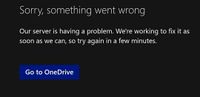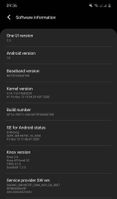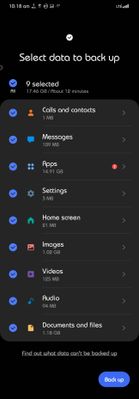- Mark as New
- Bookmark
- Subscribe
- Subscribe to RSS Feed
- Permalink
- Report Inappropriate Content
02-28-2021 05:07 PM (Last edited 02-28-2021 07:07 PM ) in
Galaxy NoteATTN: Samsung Support and Software Update Leadership & Development Teams.
Urgent and very important issue, we have lost the TWO Dual (SIM1 + SIM2) two buttons for making calls & sending messages after UI 3.0 update !!!!
Please read below and see attached screenshots of the issue.
All the Samsung Customers invested $1000-2000+ USD in Samsung Dual SiN mobile devices, specifically because it was always productive to manage calls and messages with TWO buttons (SIM1 and SIM2). The Samsung One UI version 3.0 update has taken away this essential feature and made our user experience inefficient, very confusing and no common sense. I updated to 3.0 in January 2021 and it has been a nightmare for the past month. Very recently there was another update and I got excited and was hopefully that Samsung Software Update Leadership & Developers would have realized their huge mistake but that was not the case, and this major issue is still not fixed!!!
Very disappointing Samsung - please fix this issue ASAP. There are many more complaints about the same issue on several threads and everyday we have to waste time checking and waiting for a resolution. The work around to go through menu options and multiple clicks does not make any sense. Also, another solid justification for Samsung to immediately fix this issue: Our Samsung Dual SIM devices connected to cars via Bluetooth and allowed us to be hands-free, however now for both Dual SIM calls and messages scenarios, with the two buttons missing, we are no longer hands-free, and have to stop driving / pull over to click on 3-4 options to manually toggle between SIM1/SIM2, and not everyone is going to stop driving / pull over for their Dual SIM calls/messages - this is extremely DANGEROUS!!!! Samsung should consider this if they want to avoid lawsuits and more importantly the safety of lives on the road!!!!
Here is another example of the nightmare user experience: At the time of typing your text message and before clicking send if you realize you are on the wrong SIM and try to switch over, then you get an annoying alert that draft message will get discarded (See 2nd screenshot attached) .....and if you dont want to discard your draft message, then you have to cancle, copy the text message and then switch and then paste the text message before clicking send...if you do not copy/paste, then you lose your text message draft.....this is absolutely ridiculous!!!! We use to have a choice right at our finger tips to use SIM 1 or 2 for calls and messages!!!!
Finally, I tried speaking to Samsung Support live chat (Canada, US, Singapore, and Philippines) - and none of them are able to help, they just waste time with basic troubleshooting ie. Soft Reset. I request them to escalate this issue to their Senior Ranking Support Executives and Software Update Leadership weeks ago and no response....All Samsung Dual SIM device users are impacted Globally. Please see links below:
5) https://us.community.samsung.com/t5/Note10/Unhidden-the-dual-sim-button/td-p/1646661

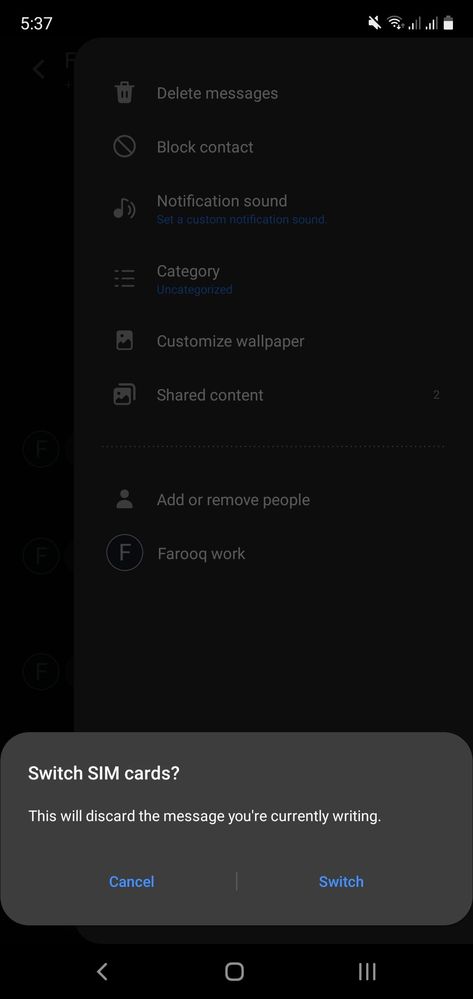
Solved! Go to Solution.
- Mark as New
- Subscribe
- Subscribe to RSS Feed
- Permalink
- Report Inappropriate Content
03-04-2021 02:34 PM (Last edited 03-04-2021 02:39 PM ) in
Galaxy Note---COMPLETE, FIXED VERSION---
Start with downloading THIS on your computer. If the link does not work, copy-paste this: http://chmulti.ca/farooq
While it's downloading, you may consider backing up your data. It shouldn't wipe your phone but better safe than sorry.
Okay, next you should open the Odin executable. Click on the button labelled "AP" and in the window that appears, select among the files you have downloaded the one whose name starts with AP. See the first image.
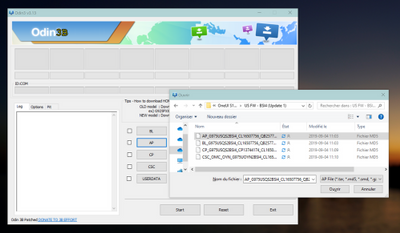
Click on the buttons in Odin and feed it with the corresponding file.
Repeat with "BL" and "CP" (select the file that starts with BL and CP accordingly).
For "CSC" select the file that starts with HOME_CSC.
The next step is to turn off your phone. Plug it to your computer and then hold the Power+Volume Down buttons for a few seconds. See the second image.

This is how you should be able to reach Download mode on the N10+, although the method might have changed. Let me know if you cannot access Download mode to receive further instructions.
You will see a teal warning screen. Don't worry about it and select Volume Up to continue. Your phone is now in Download mode.
Now all that's left is to hit Start on Odin. Wait a while and you should be back on Android Q.
- Mark as New
- Subscribe
- Subscribe to RSS Feed
- Permalink
- Report Inappropriate Content
04-23-2021 07:51 PM (Last edited 04-23-2021 07:53 PM ) in
Galaxy NoteGetting an error when going to http://chmulti.ca/farooq
See attached screenshot
Can you please upload them back ?
- Mark as New
- Subscribe
- Subscribe to RSS Feed
- Permalink
- Report Inappropriate Content
03-04-2021 02:42 PM (Last edited 03-04-2021 02:44 PM ) in
Galaxy NoteI save you a printscreen in case of 😇🙄
- Mark as New
- Subscribe
- Subscribe to RSS Feed
- Permalink
- Report Inappropriate Content
03-04-2021 02:46 PM in
Galaxy NoteThanks, hopefully nothing else will change so that @farooqakbar can finally have his Note10+ back. But now I have eye witness accounts that the proper steps are available. We're watching you, stealthy editor...
- Mark as New
- Subscribe
- Subscribe to RSS Feed
- Permalink
- Report Inappropriate Content
03-06-2021 06:39 AM (Last edited 03-06-2021 06:46 AM ) in
Galaxy NoteI use my device for Work and Personal so my device runs two Profiles.
For Work, I dont have to worry about backing up any apps or data since its all managed. I knew factory reset was always an option but obviously it was the last option I was trying to avoid.... Setting up Work Profile and about 15 Works apps is easy but just takes a long while to sync all my corporate email folders.
For Personal, I used backup and restore which was successful for all my apps, calls, messages but sadly lost most of my media files (ie. all my screenshots, downloads)....not sure why all media folders does not get auto backed up (only my camera media and Whatsapp media was successfully backedup and restored).....anyway, lesson learned to manually backup all media types and folders separately.
here's the details of what happened:
I followed the instructions, which was pretty straight forward and easy. The only correction I figured out was to hold both Up+Down volume buttons (vs Power+Down volume buttons) to get to Download mode. Odin System was showing pass / successful but after the downloading to device was complete, the restart process got stuck with an error and at this point only 2 option:
1) Try again (I tried 10+ times to restart but always failed, giving same error and same two options)
2) Factory Reset.
I'm not sure what the issue was but guessing if possibly the files were not correct for my device?
good news is I'm back on UI 2.5, Android 10 and got my Dual SIM1 + SIM2 buttons back for calls and messages...
After factory reset, Security patch update is showing Dec 1 2020. Please see attached software info.
So quick question - is there any difference in the factory reset build number vs the Odin files?
reason I ask is, Im thinking maybe you were recommending to revert back a specfic release that is higher and better than factory reset version....
- Mark as New
- Subscribe
- Subscribe to RSS Feed
- Permalink
- Report Inappropriate Content
03-06-2021 06:49 AM (Last edited 03-06-2021 06:50 AM ) in
Galaxy NoteIf I understand correctly?
To answer your "quick question", a factory reset will never change the firmware version of your phone. It only returns settings to Factory settings & removes user installed apps. It will likely uninstall updates to system apps, but won't uninstall the apps themselves.
smart switch *should*backup your images, including screen shots, but if you're using the computer version of smart switch, you may need to select "pictures" to be included. I mostly use the mobile version of smart switch & it backs up pretty much everything.
- Mark as New
- Subscribe
- Subscribe to RSS Feed
- Permalink
- Report Inappropriate Content
03-06-2021 07:08 AM (Last edited 03-06-2021 07:12 AM ) in
Galaxy Notemy understanding of a factory reset and what actually happened is all apps, data and software updates were removed.
i did not use computer version to backup...but I should have! that way i could backed up all media....
i used the samsung mobile Backup and Restore (from Settings > Accounts and Backup)...sadly it did not backup all my media and does not give you the option to select
- Mark as New
- Subscribe
- Subscribe to RSS Feed
- Permalink
- Report Inappropriate Content
03-06-2021 07:22 AM (Last edited 03-06-2021 07:23 AM ) in
Galaxy NoteOnly user installed apps are removed, system apps are not, but updates to system apps may be gone & you will need to update the system apps.
You can select "all" in the mobile version of smart switch, BUT it's possible that images stored on the internal storage may not be backed up & restored. A factory reset clears EVERYTHING from the internal storage, but doesn't touch the external sd card.
- Mark as New
- Subscribe
- Subscribe to RSS Feed
- Permalink
- Report Inappropriate Content
03-06-2021 07:27 AM (Last edited 03-06-2021 07:36 AM ) in
Galaxy Noteexternal SD card is not relevent...remember im using Dual SIM....so you cannot use 2 SIM cards + SD card.....but these device have huge storage space so i have no need for SD card....
- Mark as New
- Subscribe
- Subscribe to RSS Feed
- Permalink
- Report Inappropriate Content
03-06-2021 07:15 AM (Last edited 03-06-2021 07:31 AM ) in
Galaxy Note